Managing Existing Bookings
Managing Bookings
- In most cases existing bookings are most easily managed from with the planner page.
The Planner page updates dynamically, displaying changes made by any user in real time without requiring a page refresh.
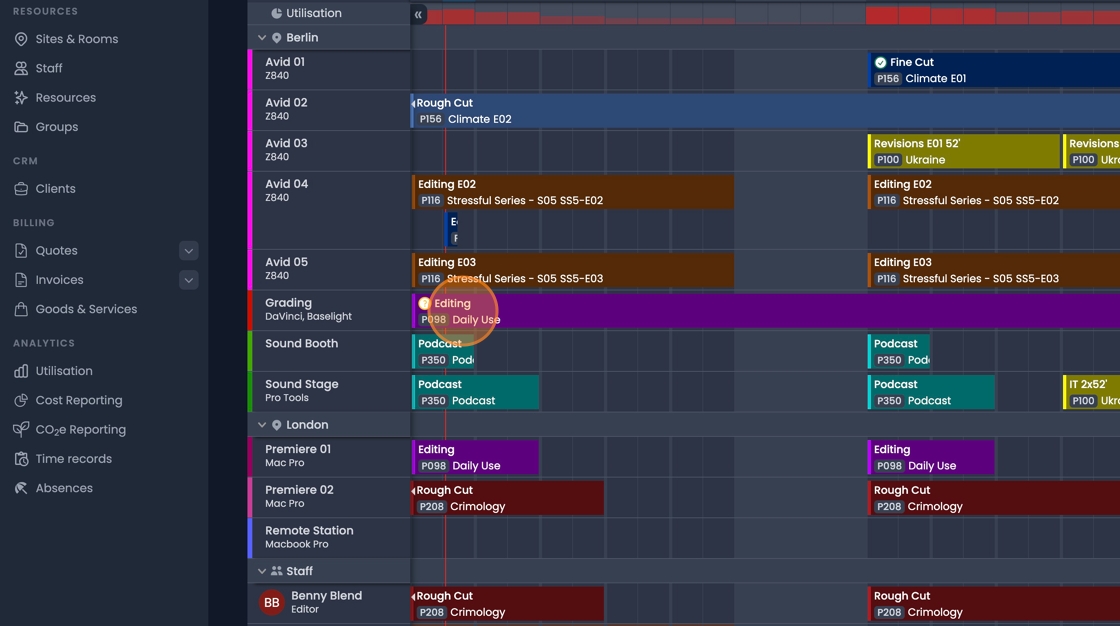
- You can "Click & Drag" Bookings to assign them to different resources, or change the booked time and date.
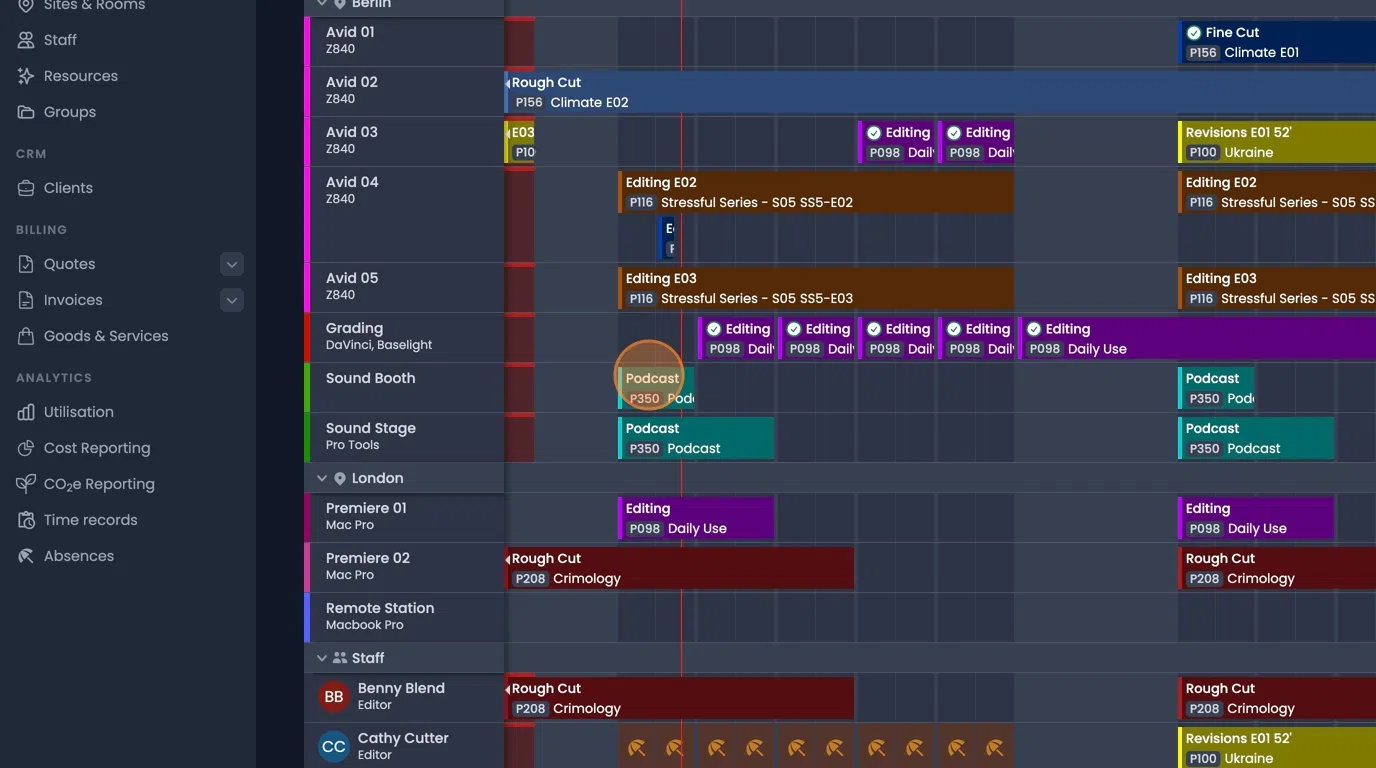
- Use "CNT+Click&Drag" to duplicate a booking to a new time, or resource.
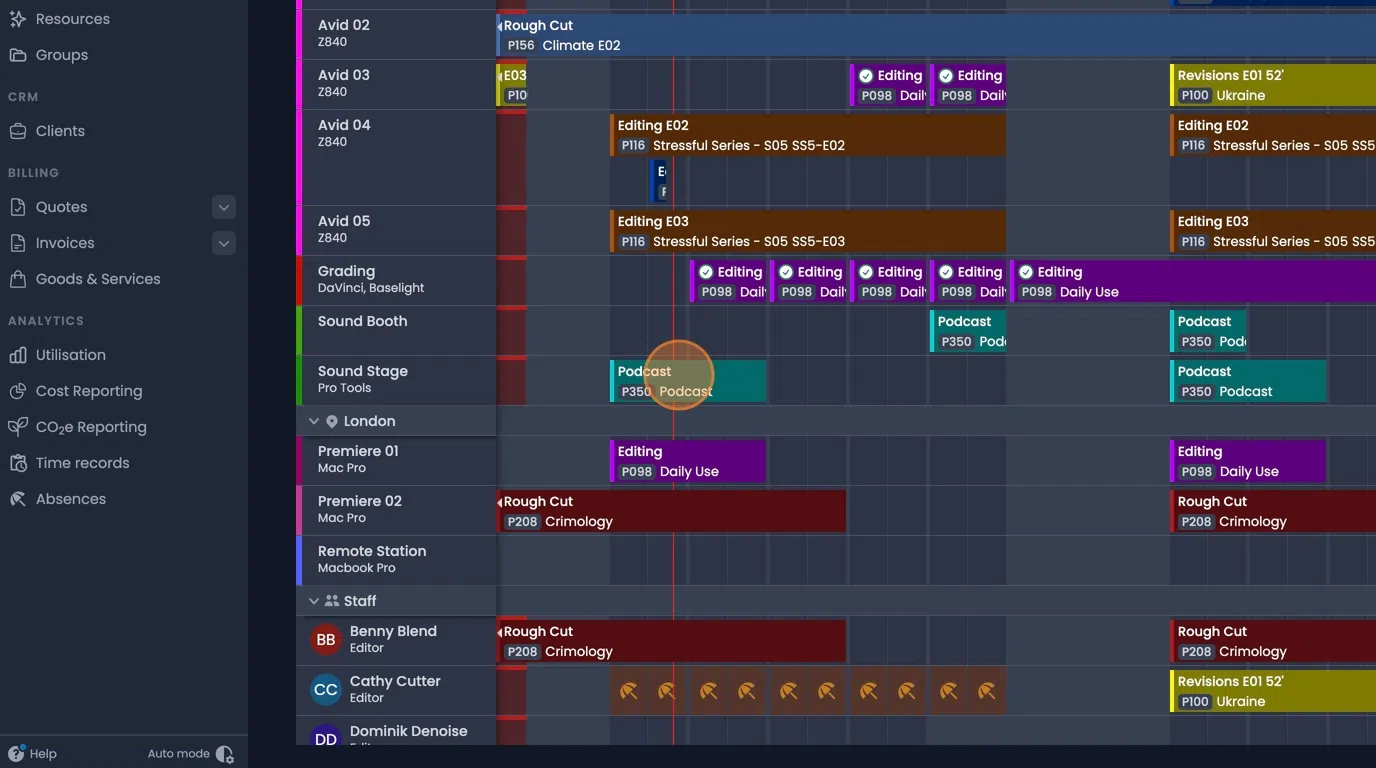
- "Shift+Click&Drag" can be used to draw a box and select multiple bookings.
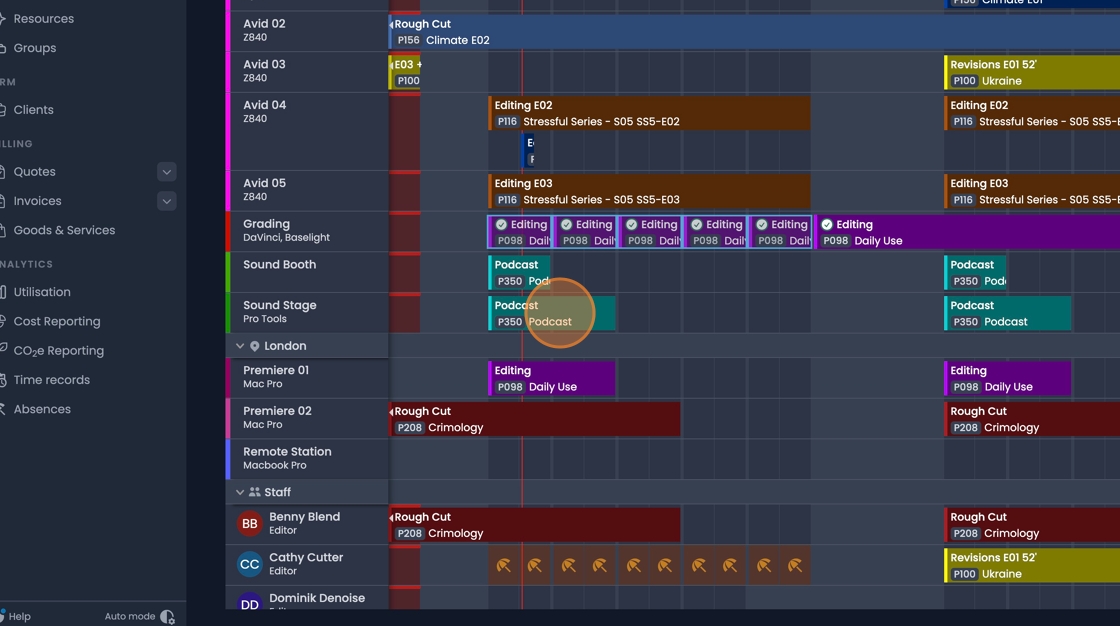
- You can also hold "Shift" while clicking to select multiple individual bookings.
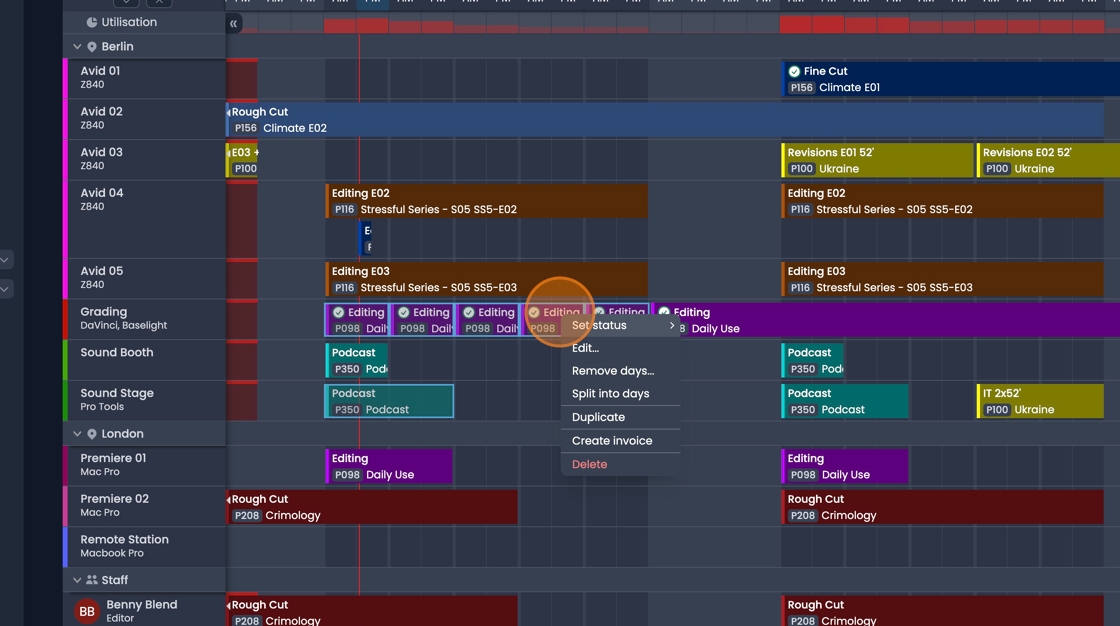
- Once selected you can "Click and drag" to change the date and time of multiple bookings.
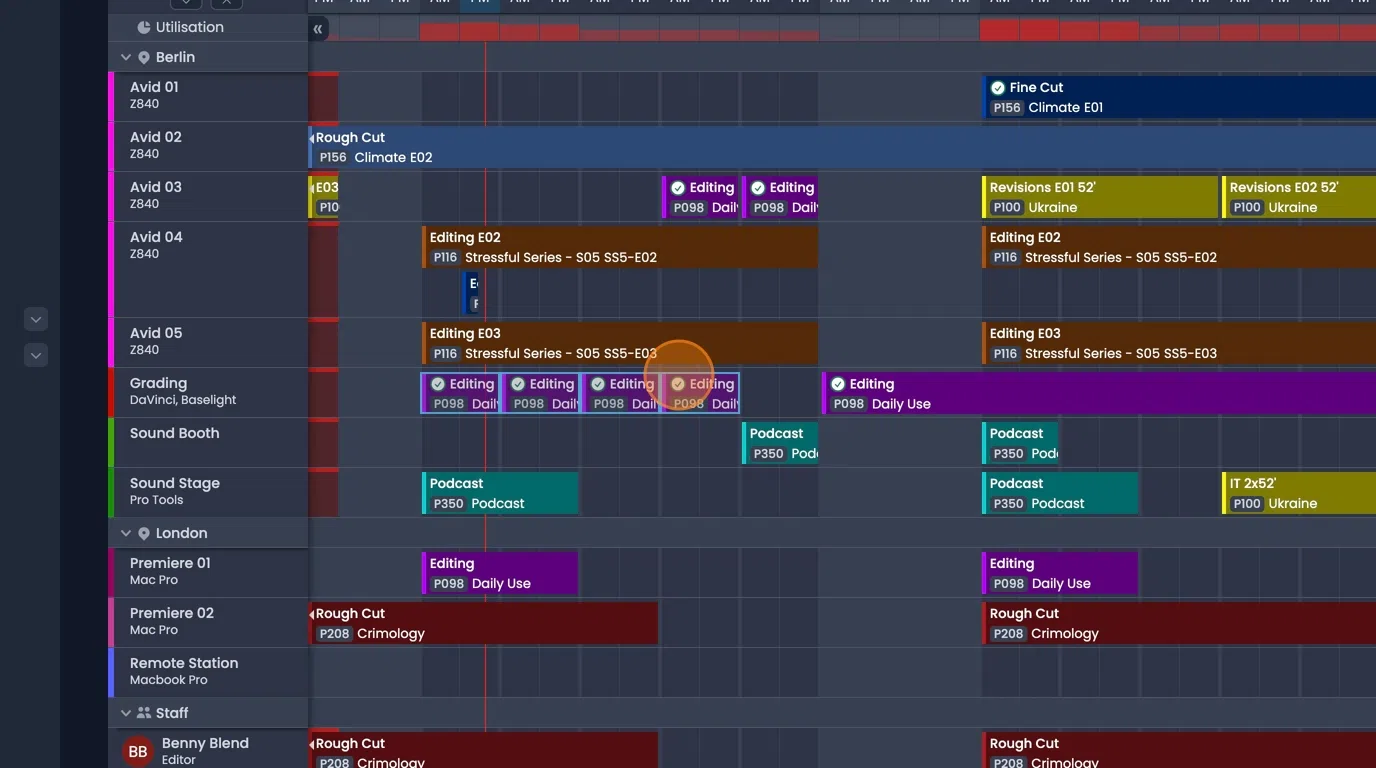
- Single click on a booking will open up the full details.
A double click will open the editing dialog to make changes.
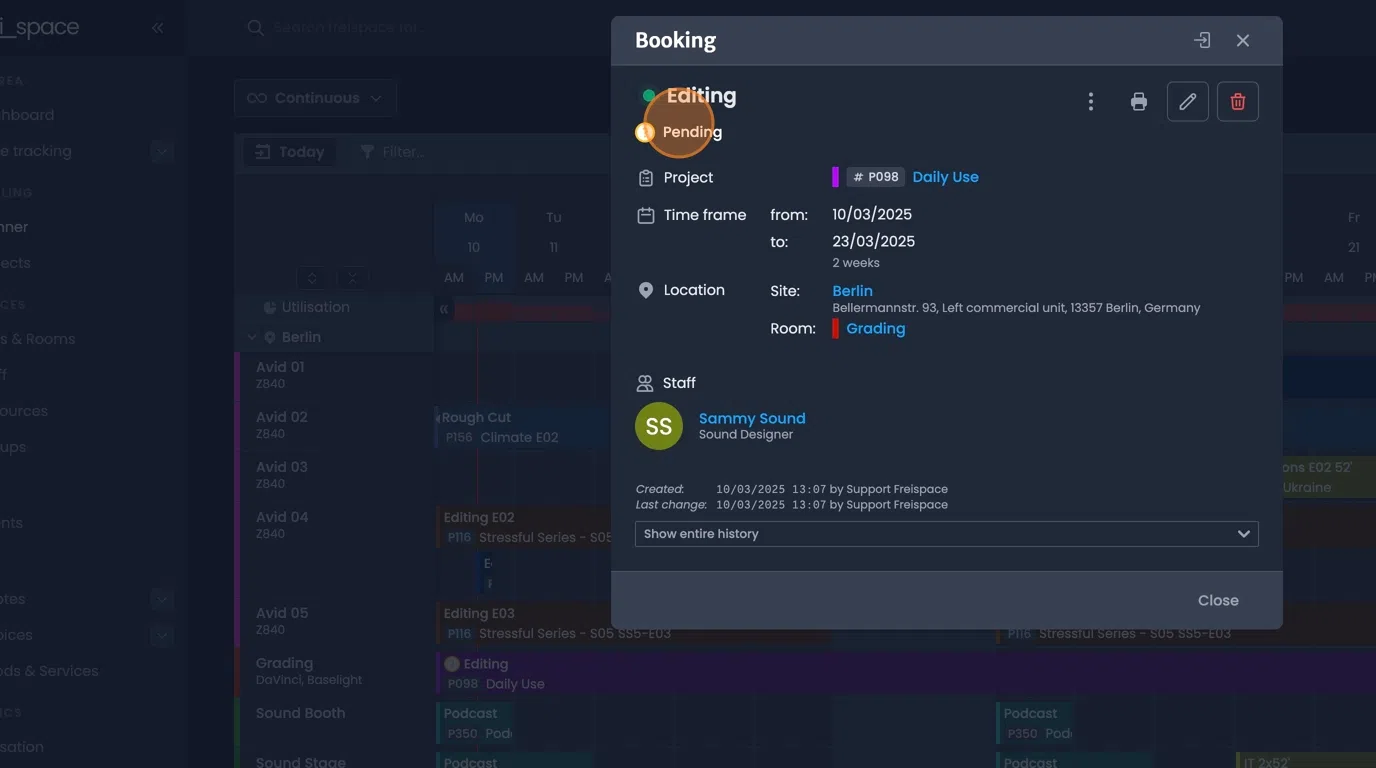
- A number of tools can be accesses directly through a right click on the booking.
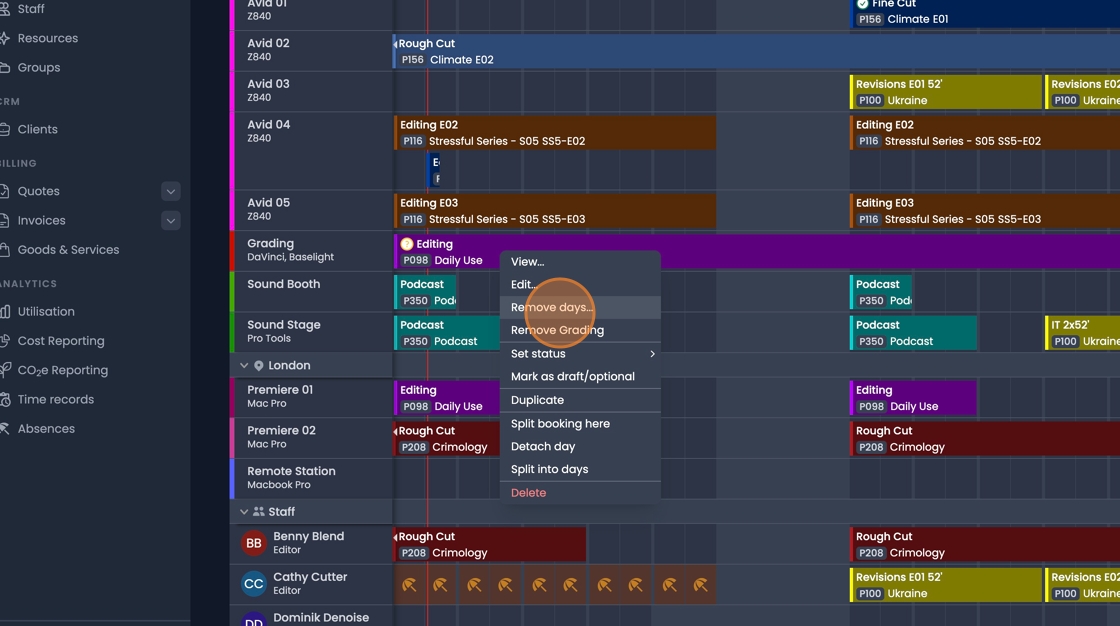
- Remove days can be used to cut out days that shouldn't be included in the booking.
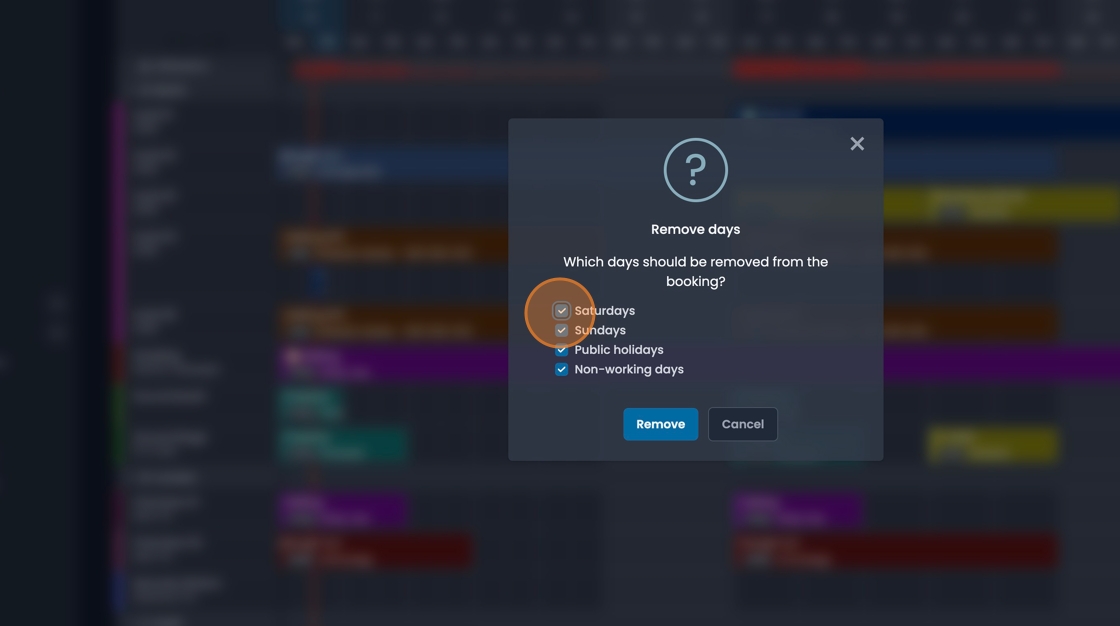
- The "Status" of the booking can be changed
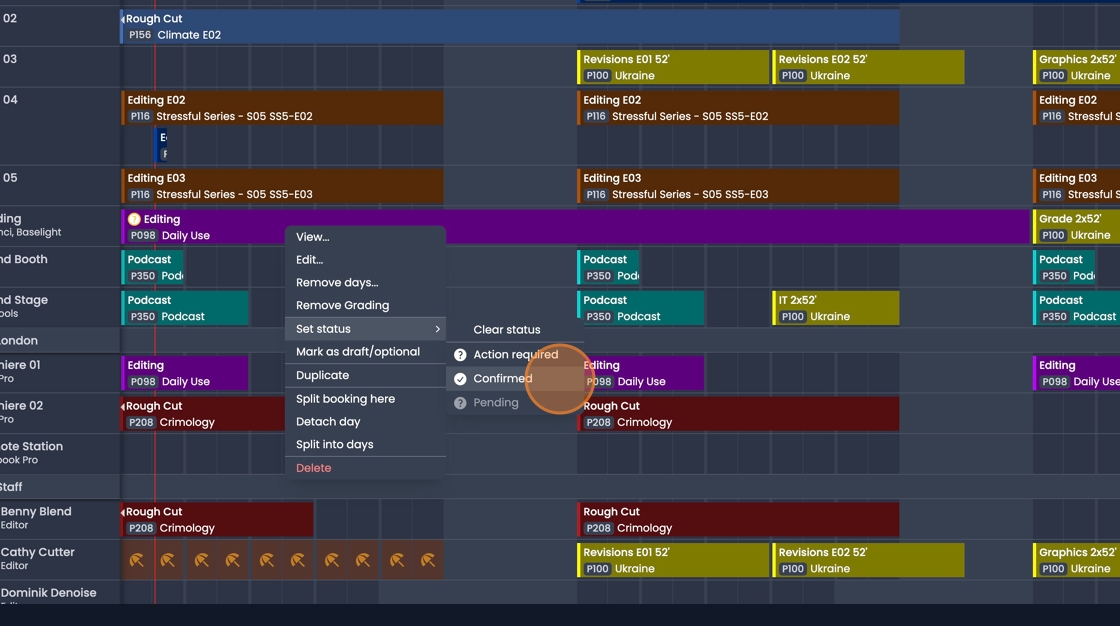
- "Split booking here" separates the booking into two parts that can be edited separately.
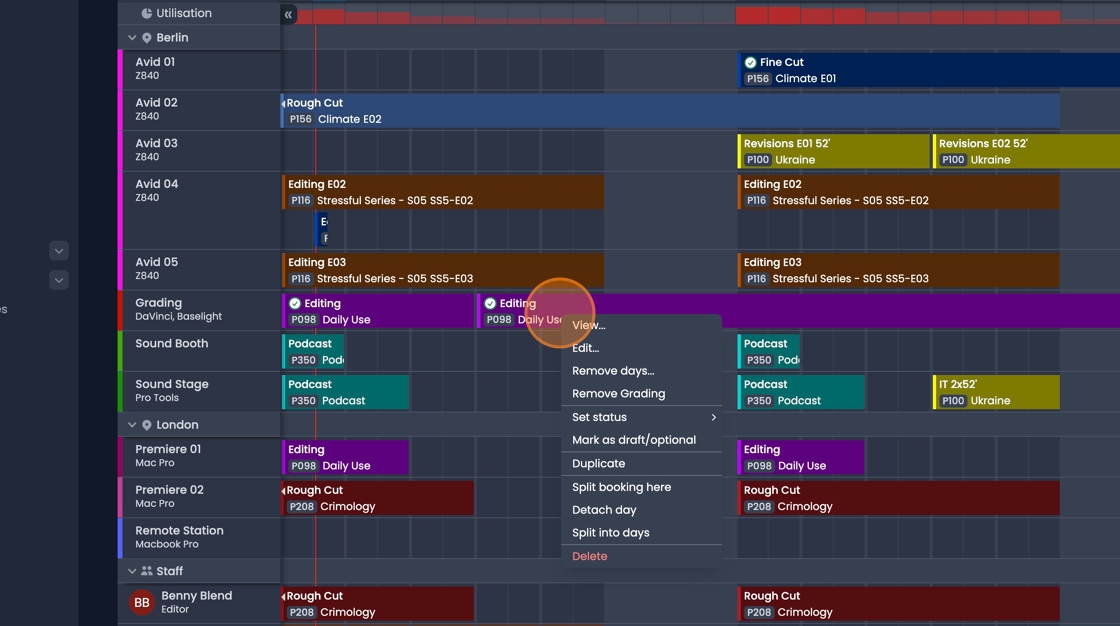
- "Detach day" will separate one day of the booking.
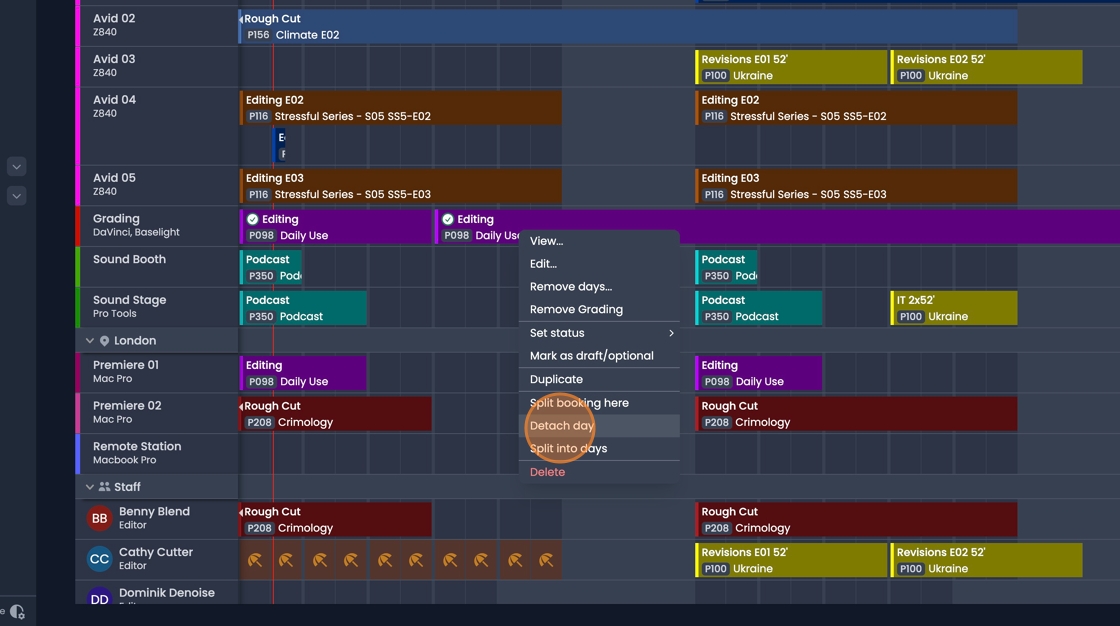
- "Split into days" will split the entire booking into individual days.
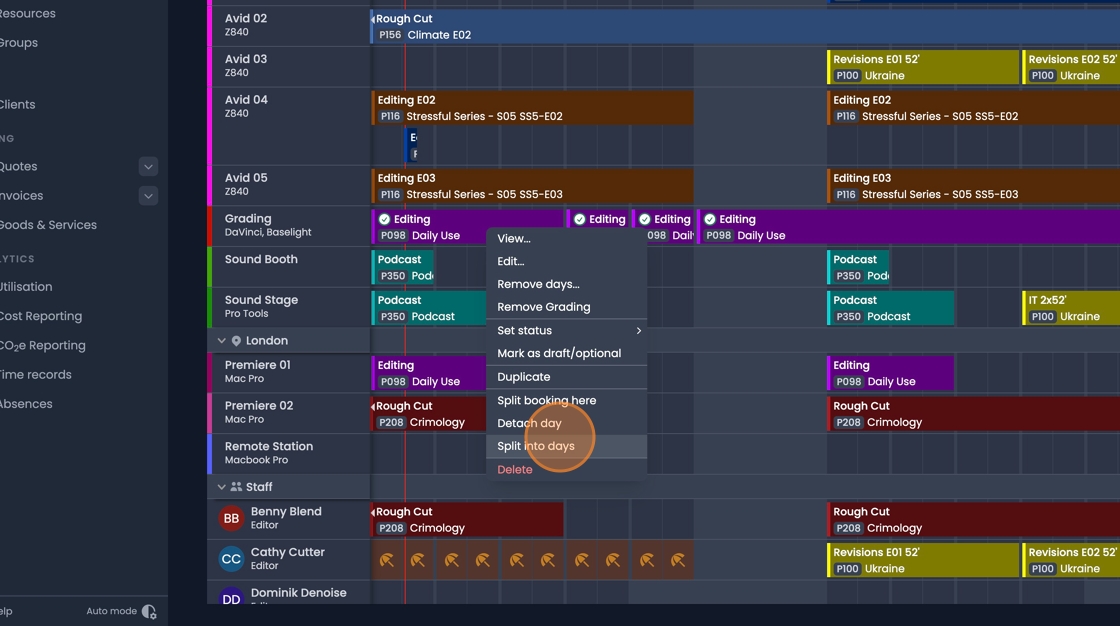
- With multiple bookings selected "Right-Click" and select "Edit..." to make bulk updates.
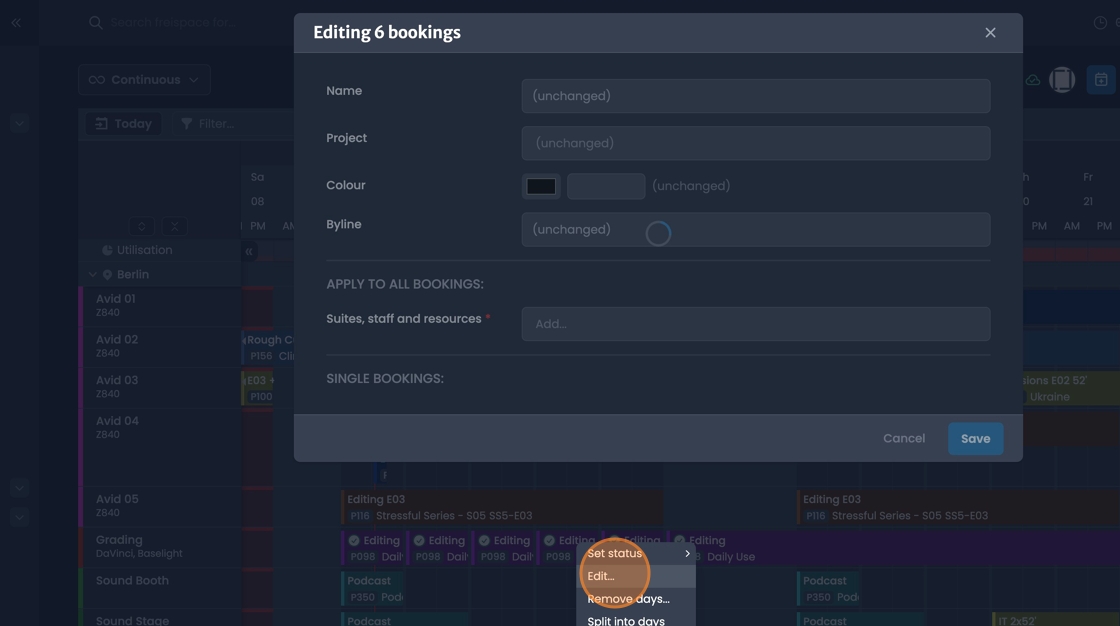
- Change to bookings, and bulk updates can also be carried out through the "Bookings" tab in the project pane.
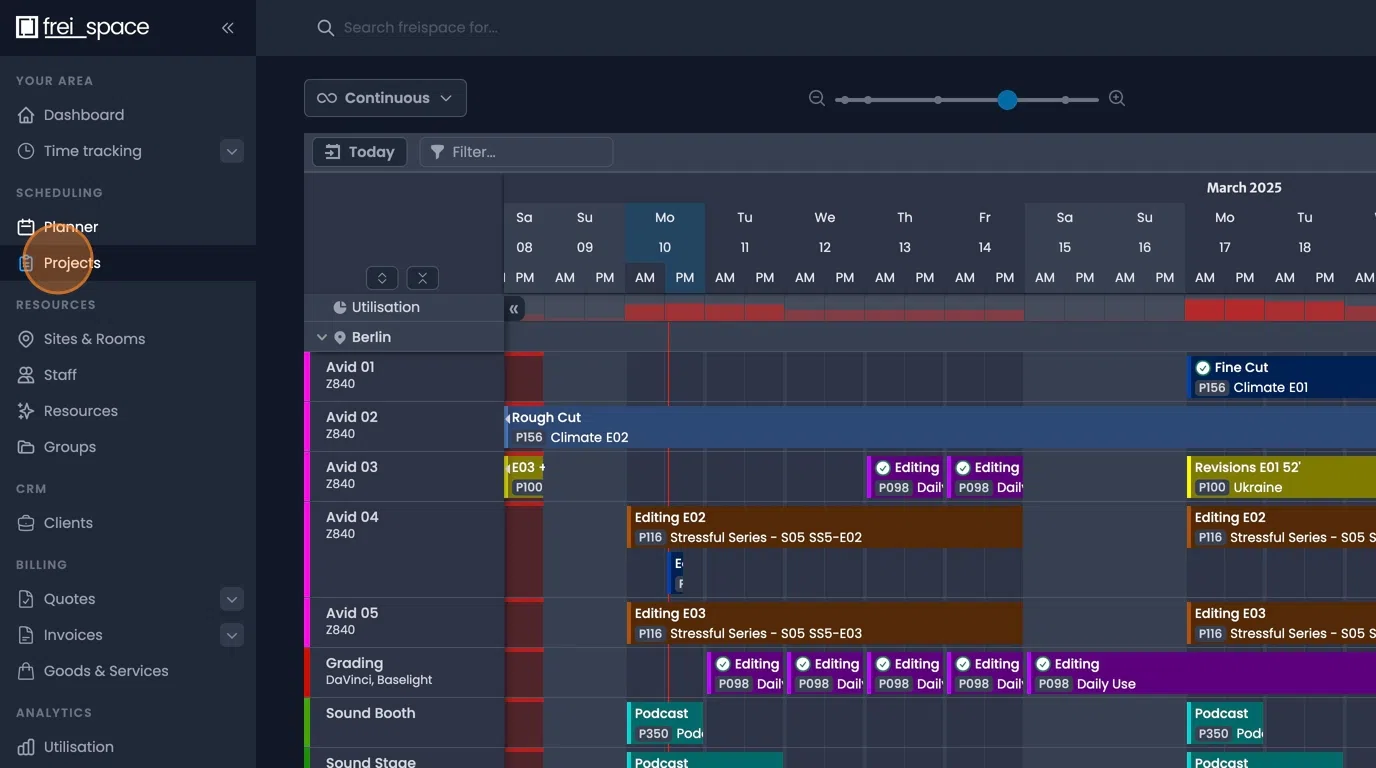
- To make bulk updates, select the checkboxes next to the bookings you wish to modify, then select the edit symbol.
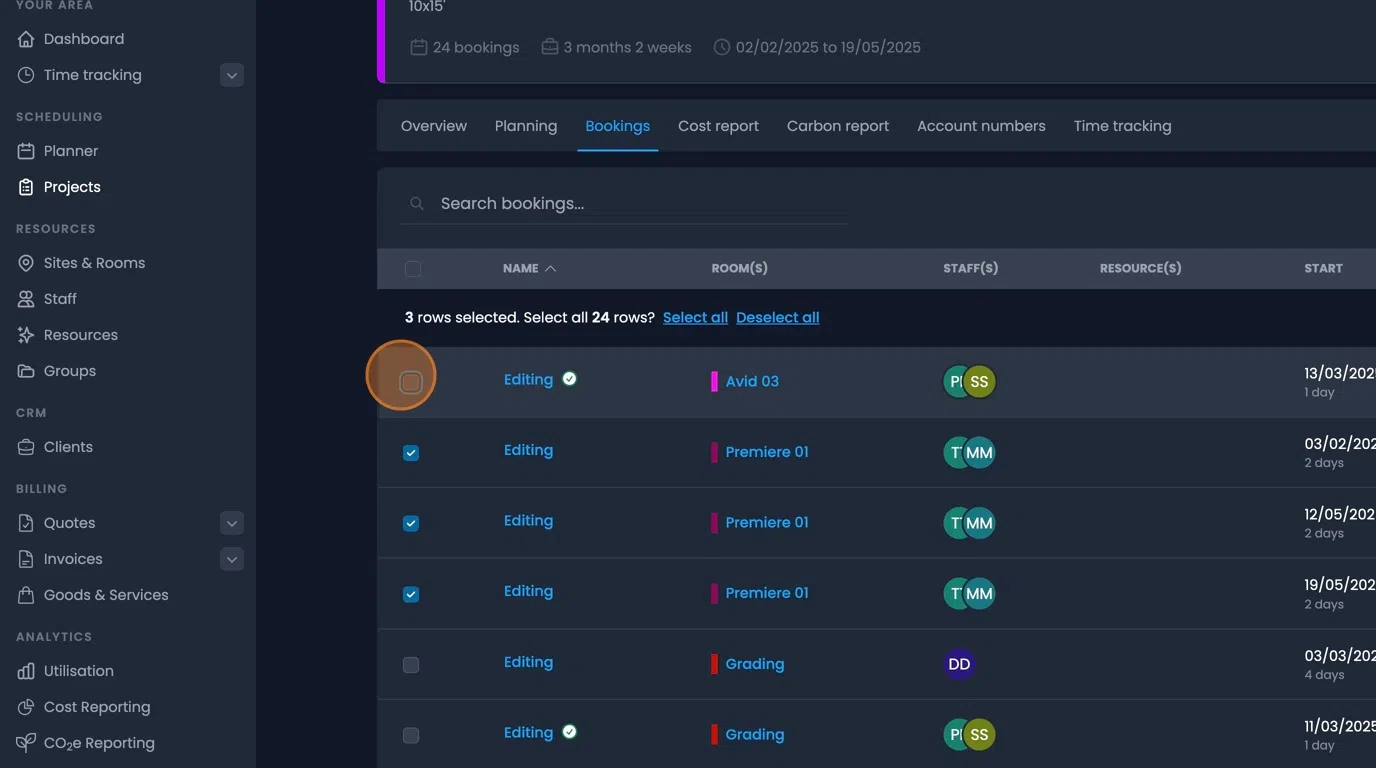
Linked Bookings
- When a new booking is created with weekdays removed, these bookings will display a chain symbol to show that they are linked together.
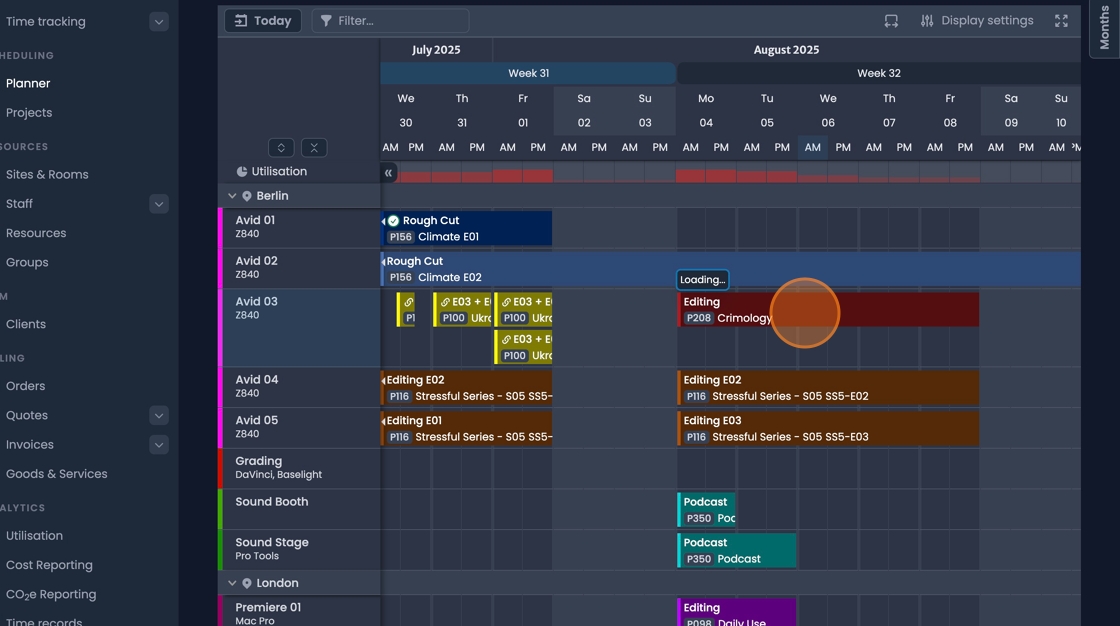
- When splitting an existing booking you can choose whether the separate parts should remain linked or not. Click "Split & link"
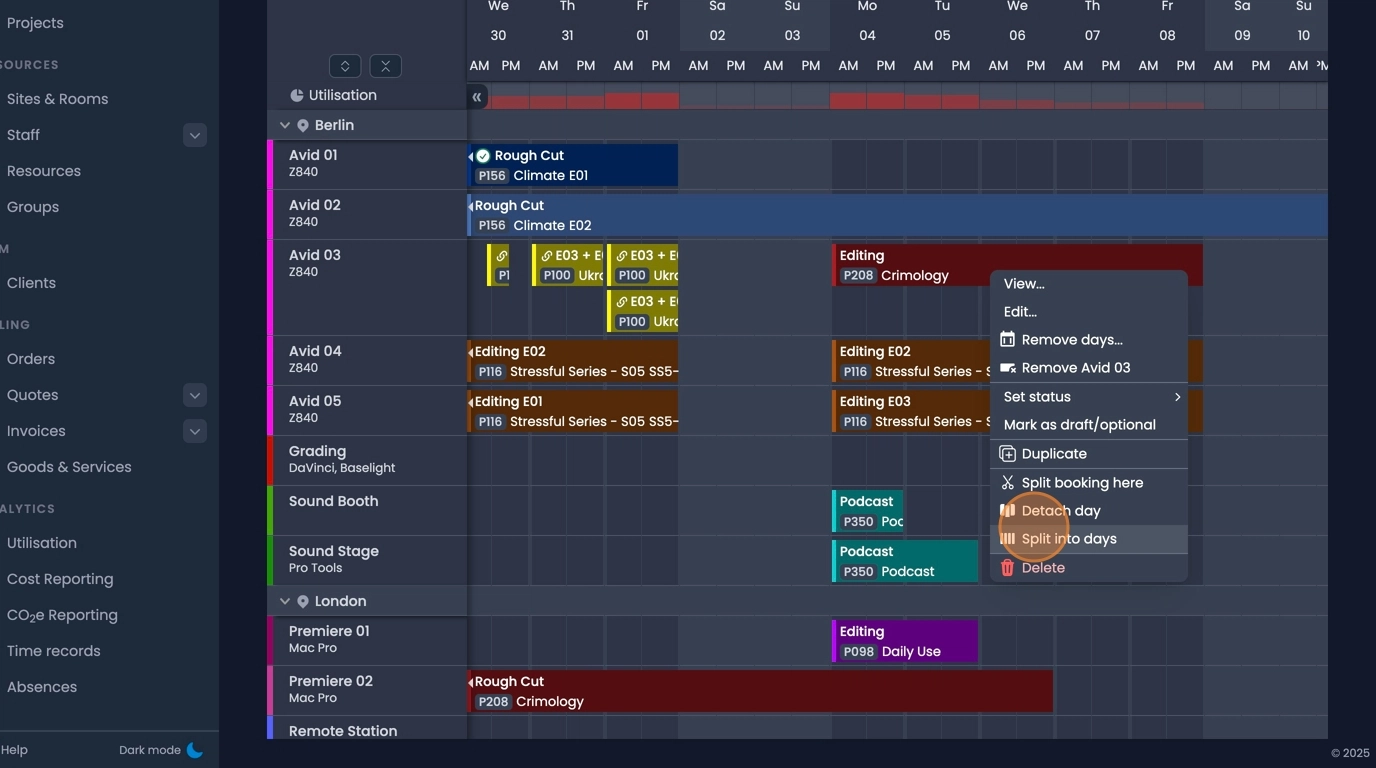
- When editing a linked booking, you can choose to edit just the single booking, or all of the linked bookings.
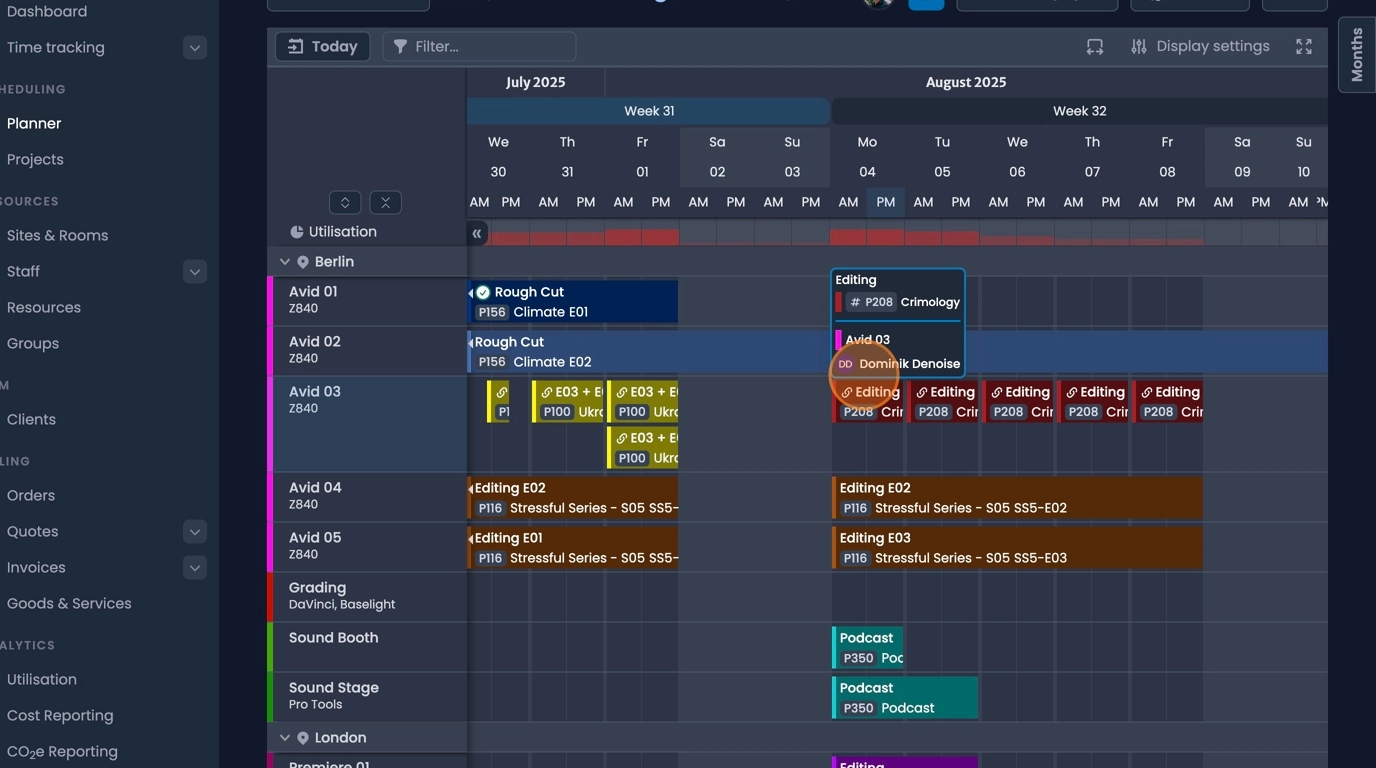
-
If the "Edit all bookings" option is selected, any changes made will effect all of the bookings in the chain.
-
Tasks added to a booking in a chain will be applied across the chain.
If the task is checked off on one booking, it will be checked off for the entire chain.
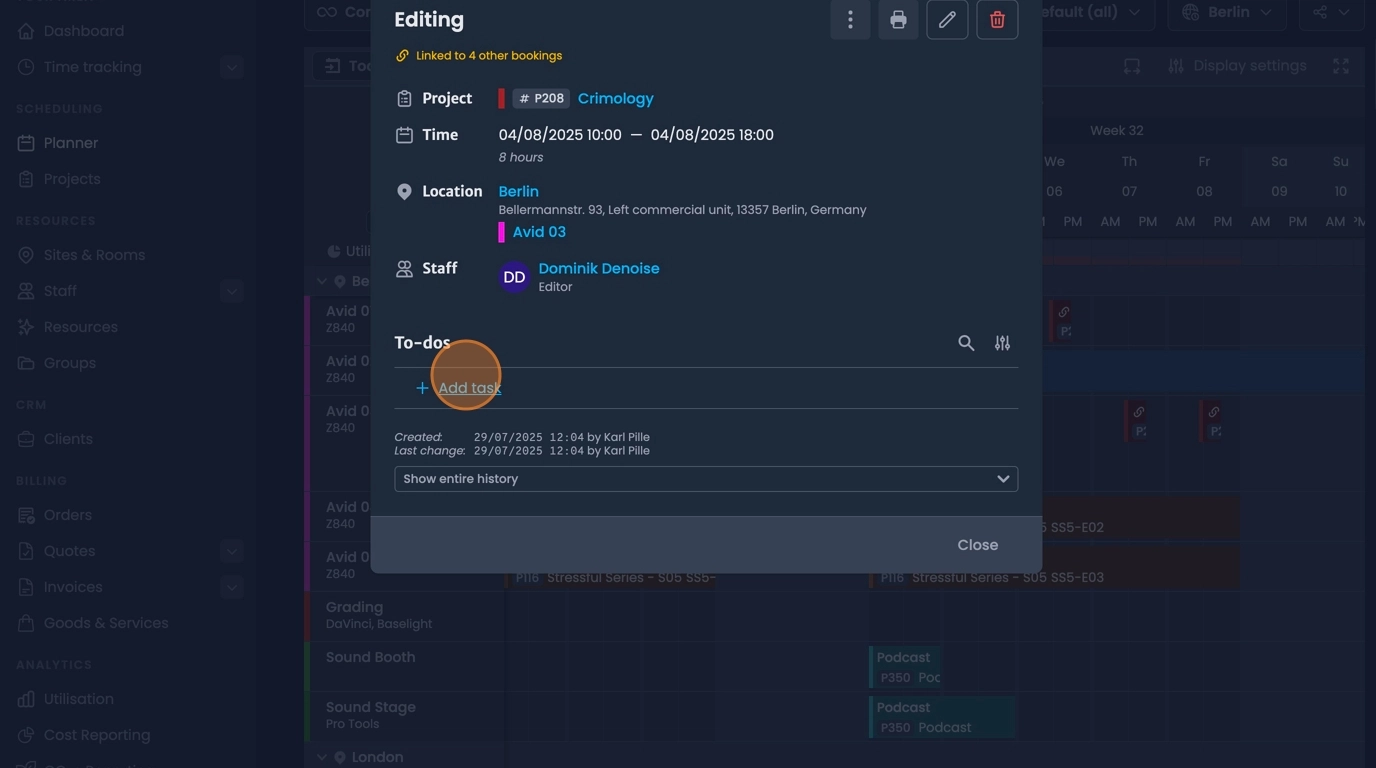
- Click this icon.
![]()