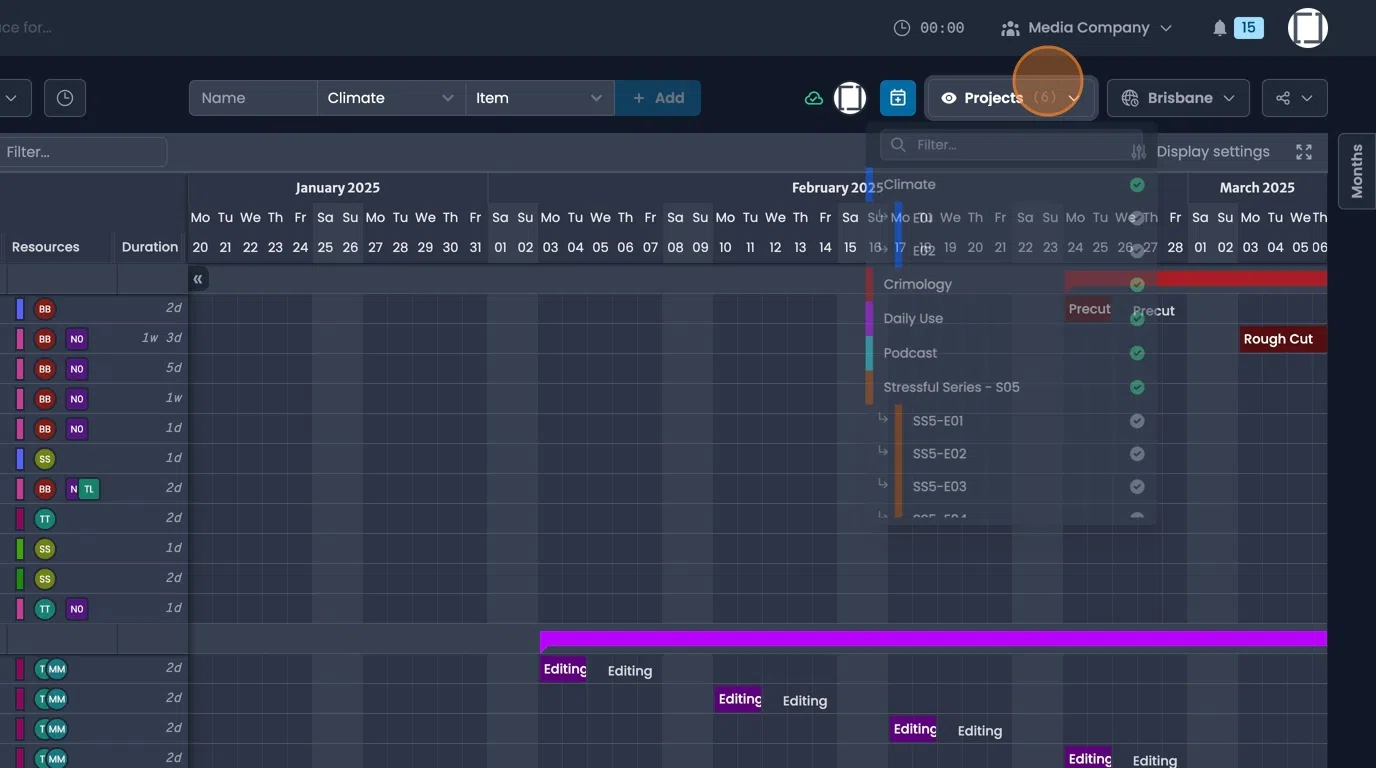Project Planning using Gantt Charts
Plan your projects with a full-fledged Gantt chart, including milestones, phases and dependencies.
Navigation
- Navigate to the "Planning" Tab of the project you want to work on.
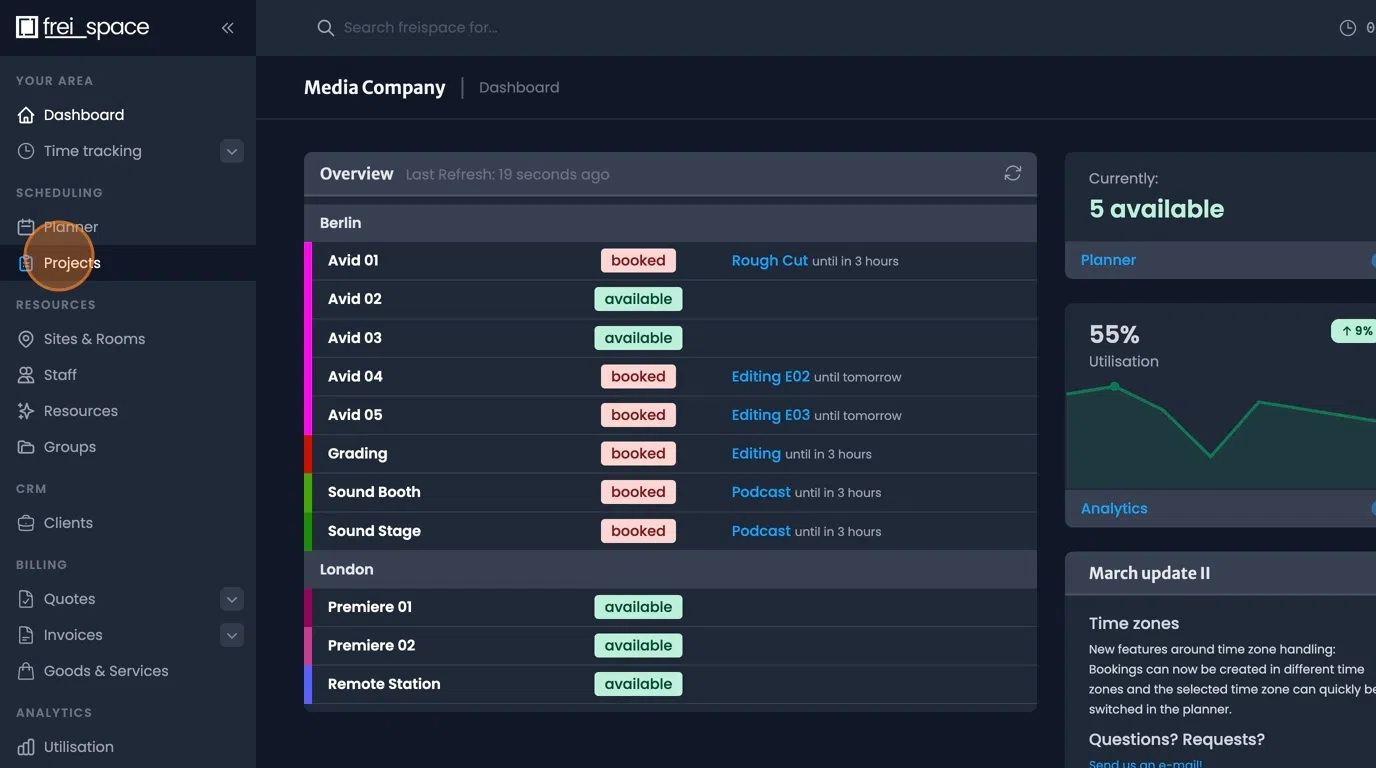
- To adjust the time range click on "Display settings" move the slider as required.
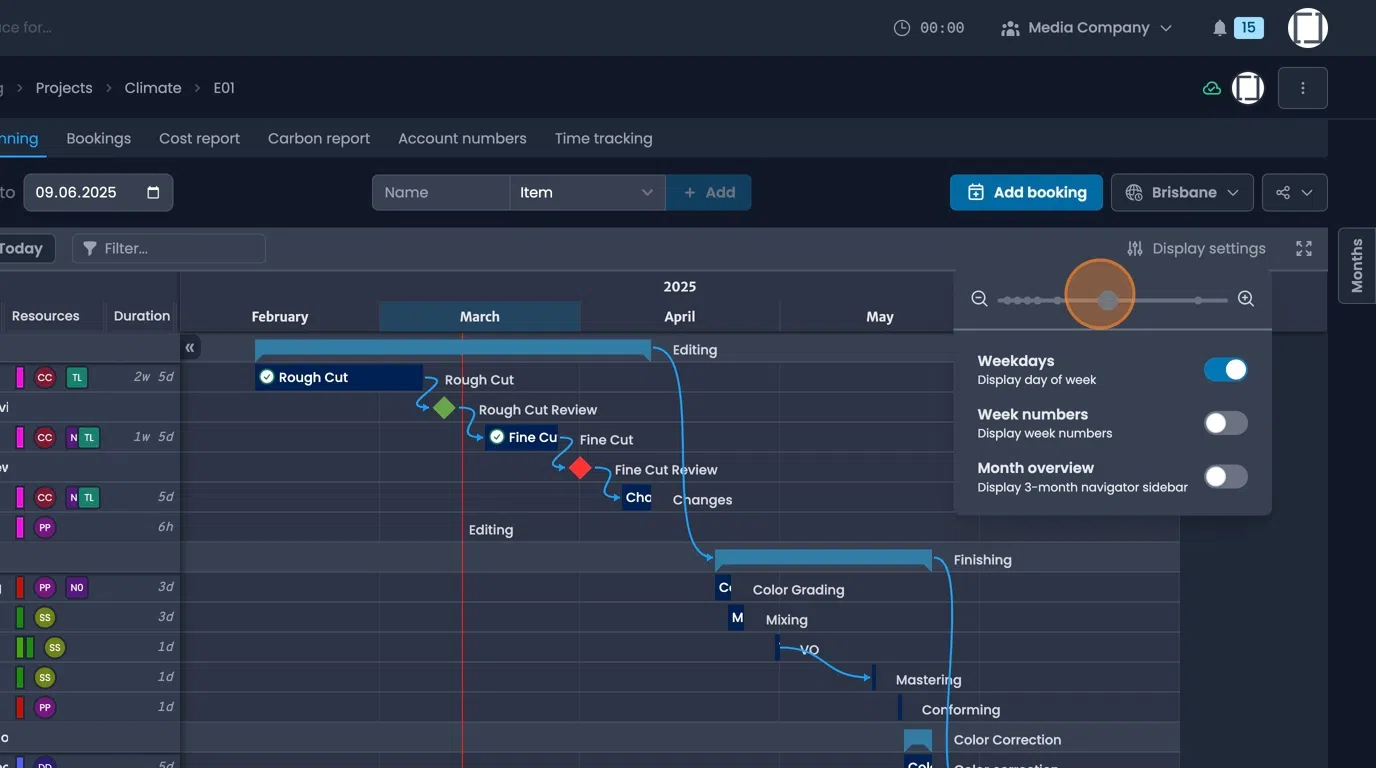
- Use the buttons on the top left to show or hide "Subprojects" or "Phases"
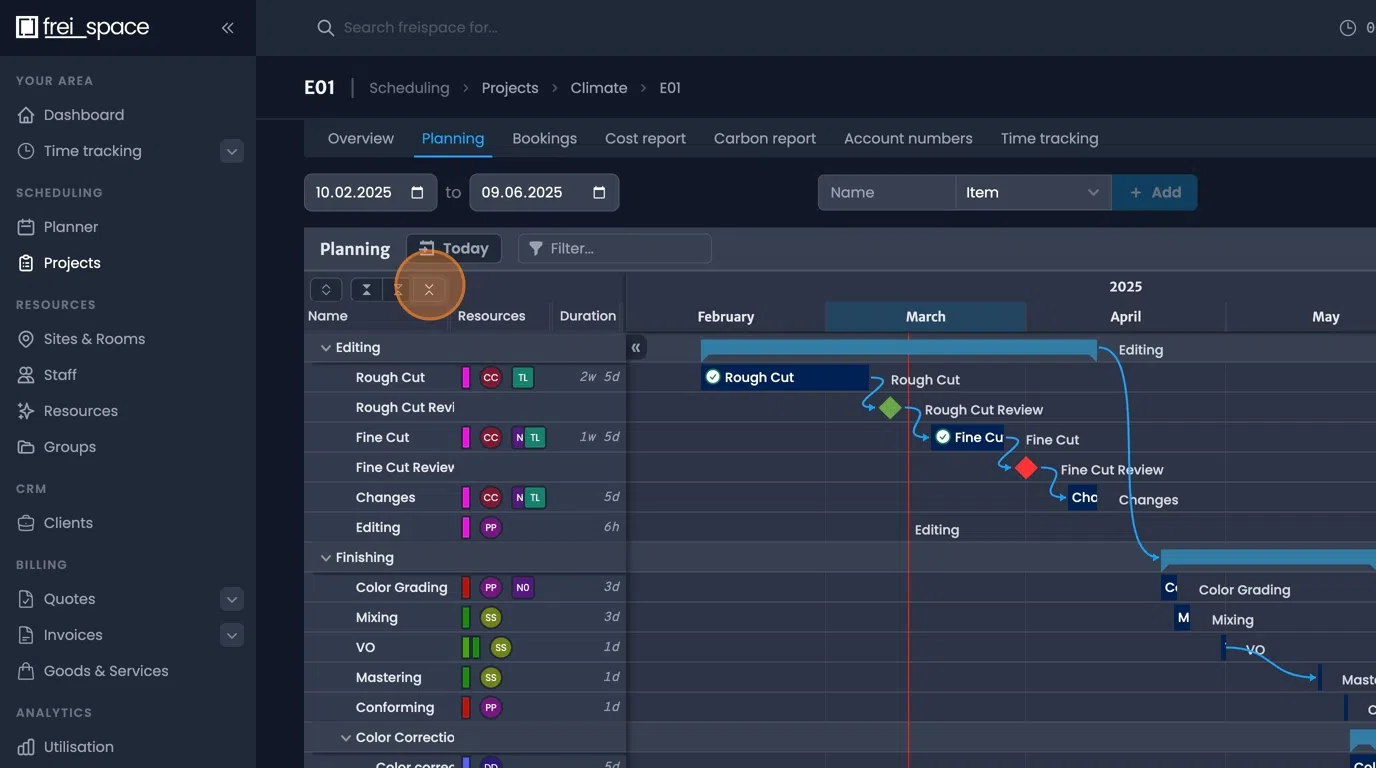
- Clicking a booking will open the details overview.
Double clicking a booking will open the editing window.
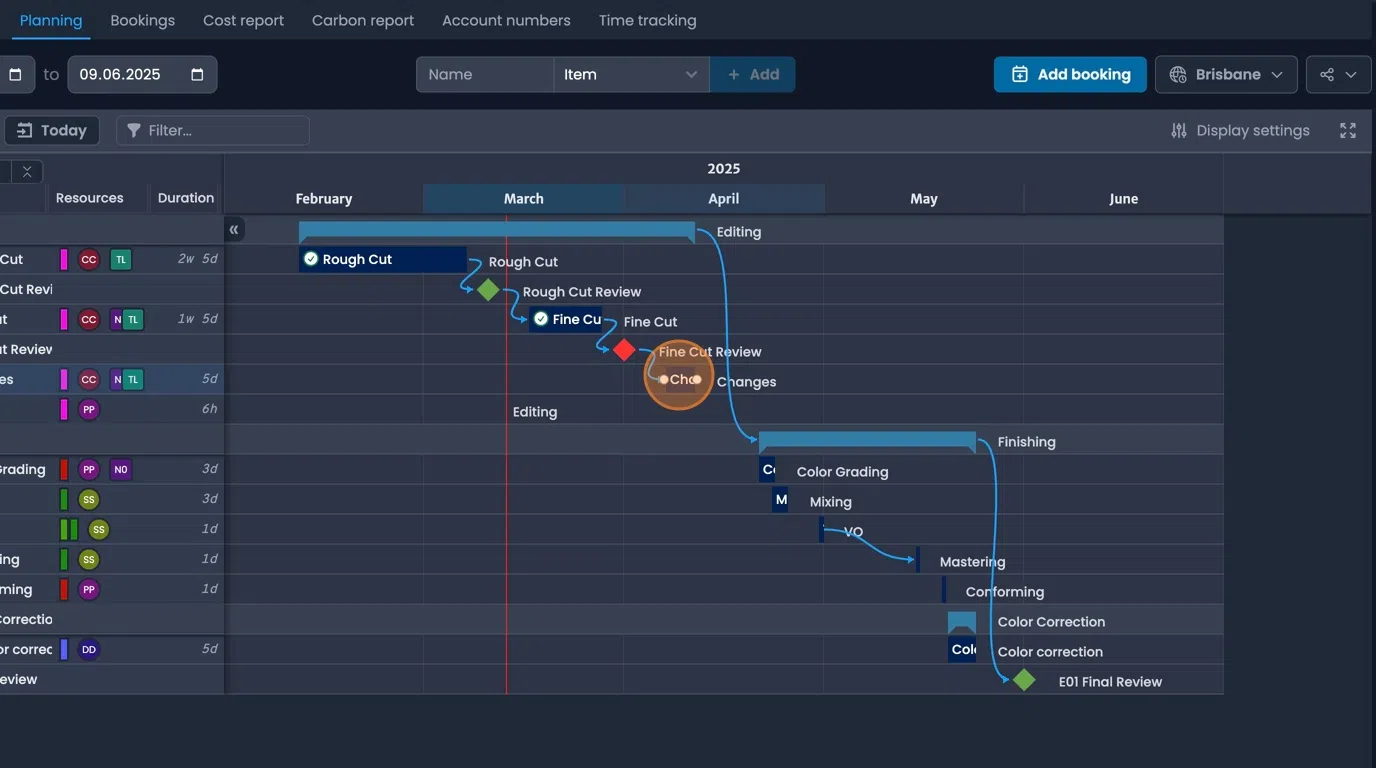
- Bookings can also be accessed by clicking the name on the right.
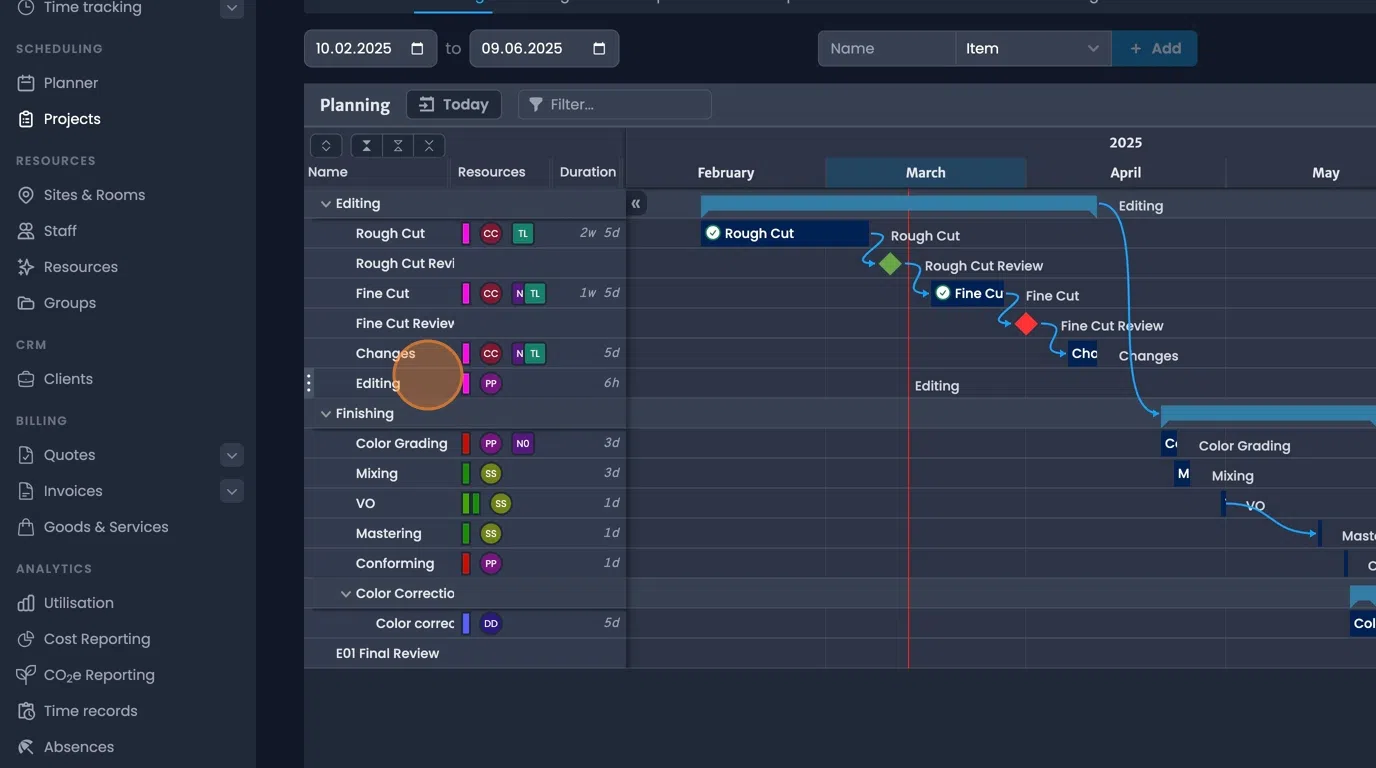
Adding new entries
- New bookings can be entered by clicking the "Add booking" button at the top right.
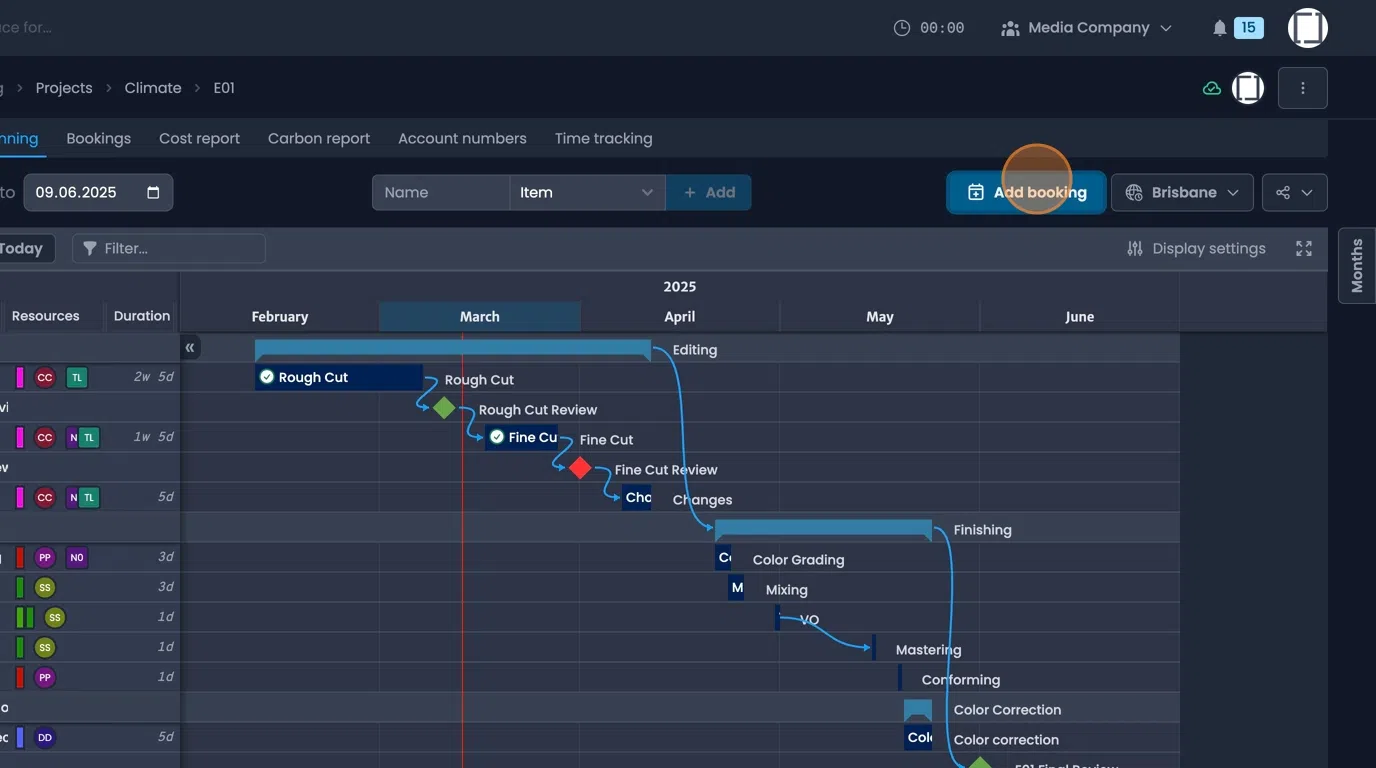
- New "Items", "Phases" and "Milestones" can be added using the field at the top center.
Enter a name for the new entry, select the type of element and click "Add"
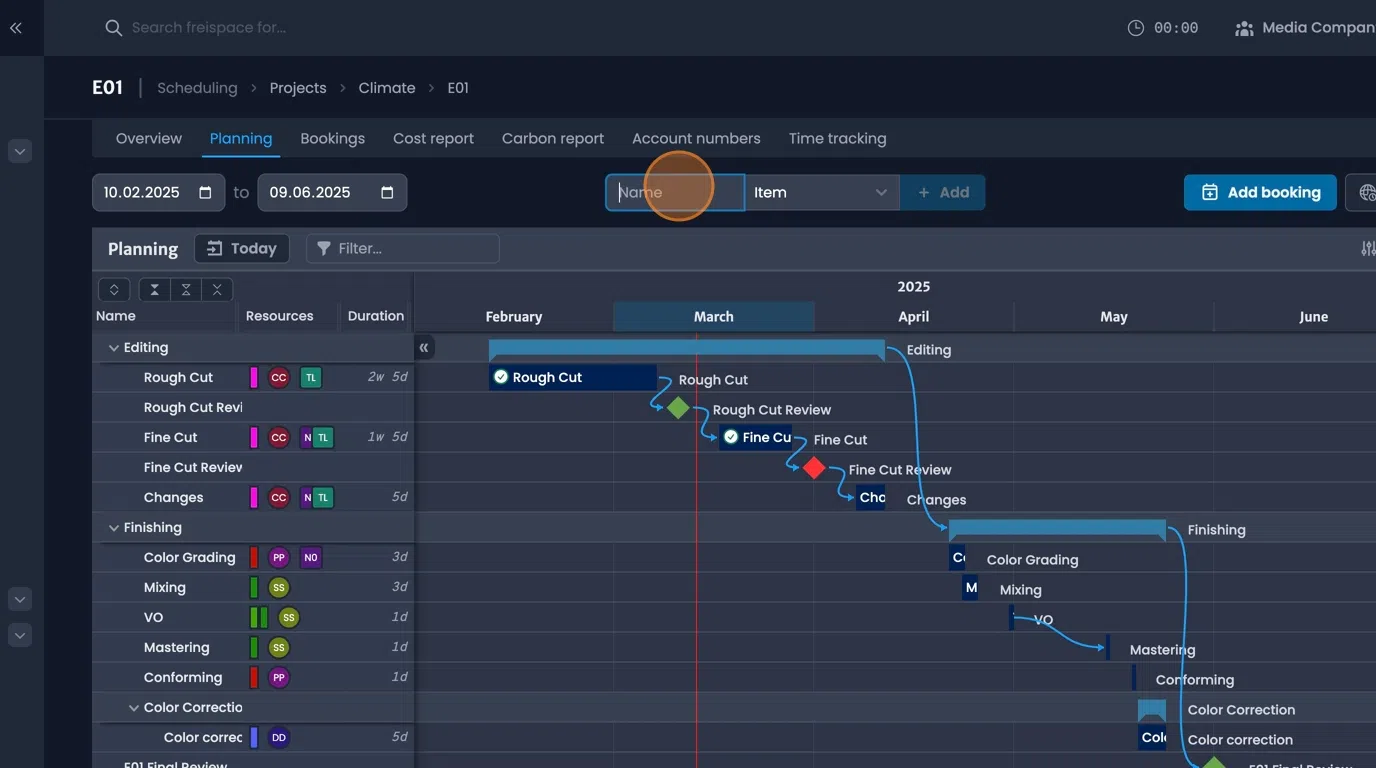
- Items ca be rearranged within the gantt chart by clicking and dragging the three dots to the left of the name.
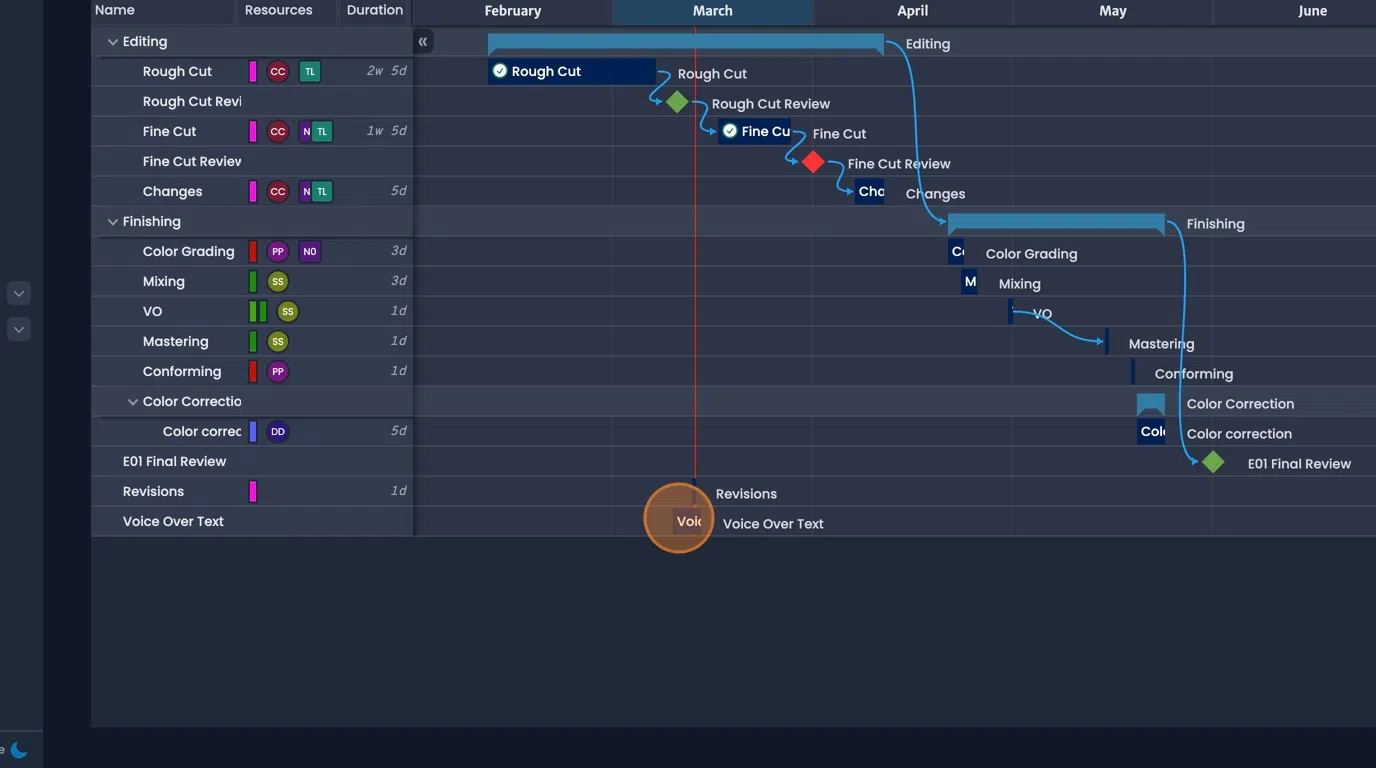
Items vs. Bookings
- Items are similar to bookings but do not allocate any resources. They can be used for example to add non-actionable information to a schedule, such as a "Blocker." or for drafting schedules
If required, an item can be converted to a booking at a later time.
To do this open the edit dialog on the Item, Click "Convert to booking" assign relevant "Suites, staff and resources" and Click "Add booking"
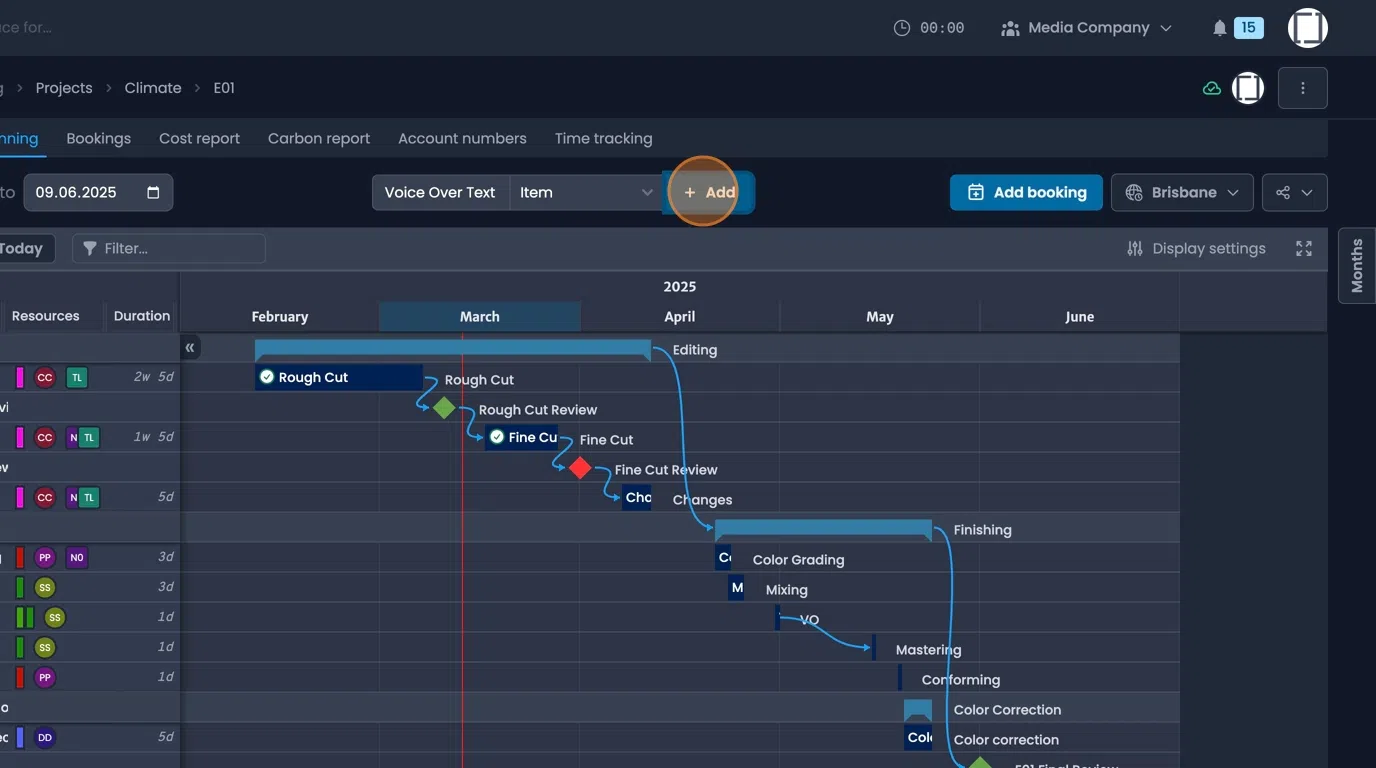
Phases
- "Phases" can be added within the gantt chart to organise project information.
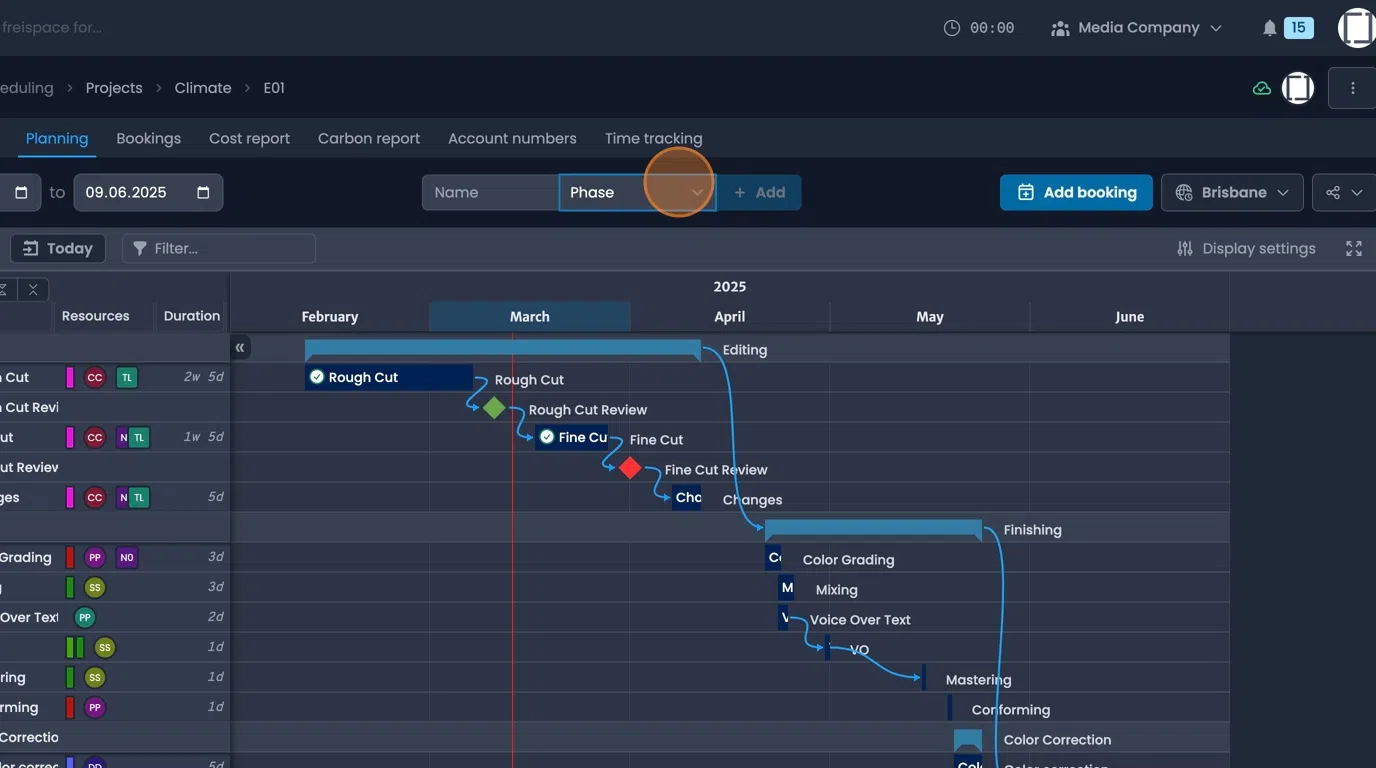
- Once a new "Phase" has been added to the chart, the location can be changed.
Bookings can be added into a Phase by dragging and dropping.
A Phase can be added within another Phase to build layers.
Click on the arrow next to the Phase to hide or show the encapsulated bookings.
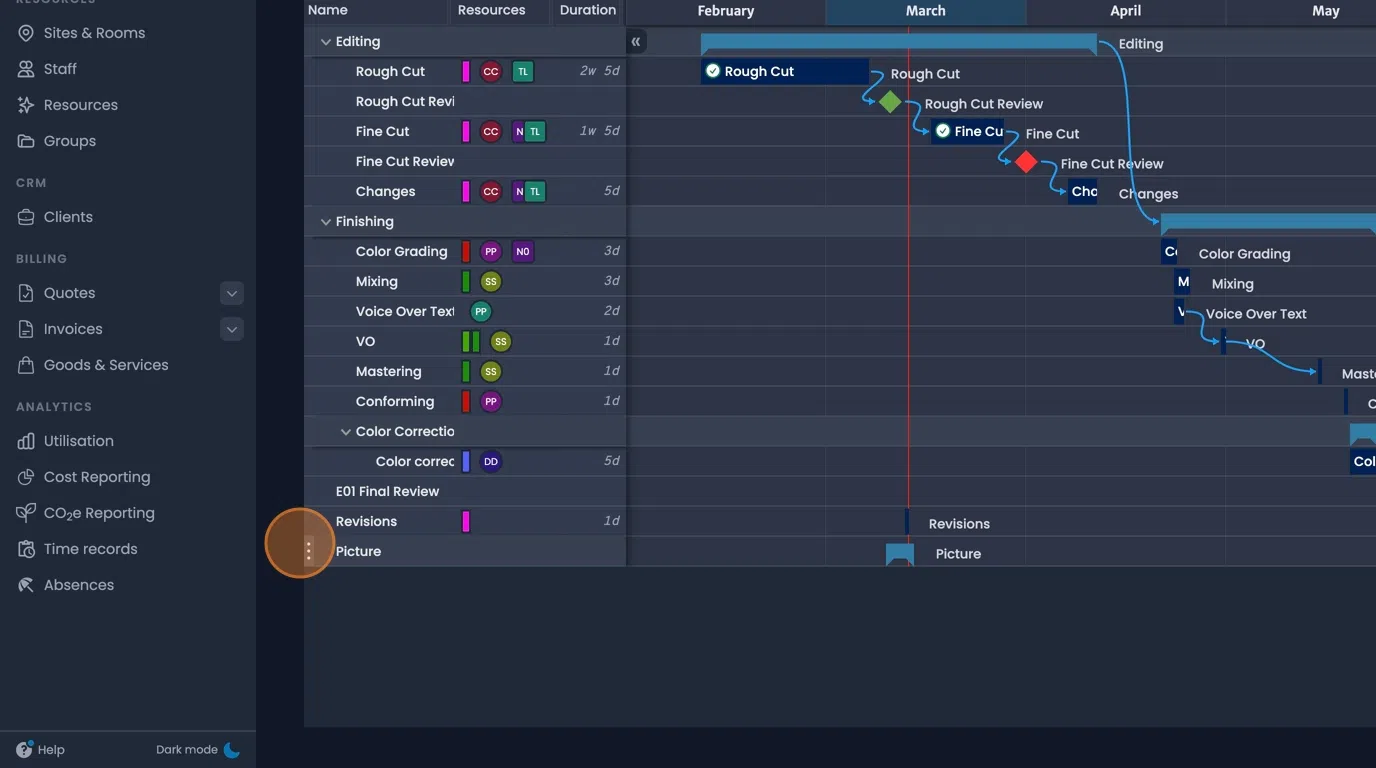
Milestones
- Add a new "Milestone" through the field at the top.
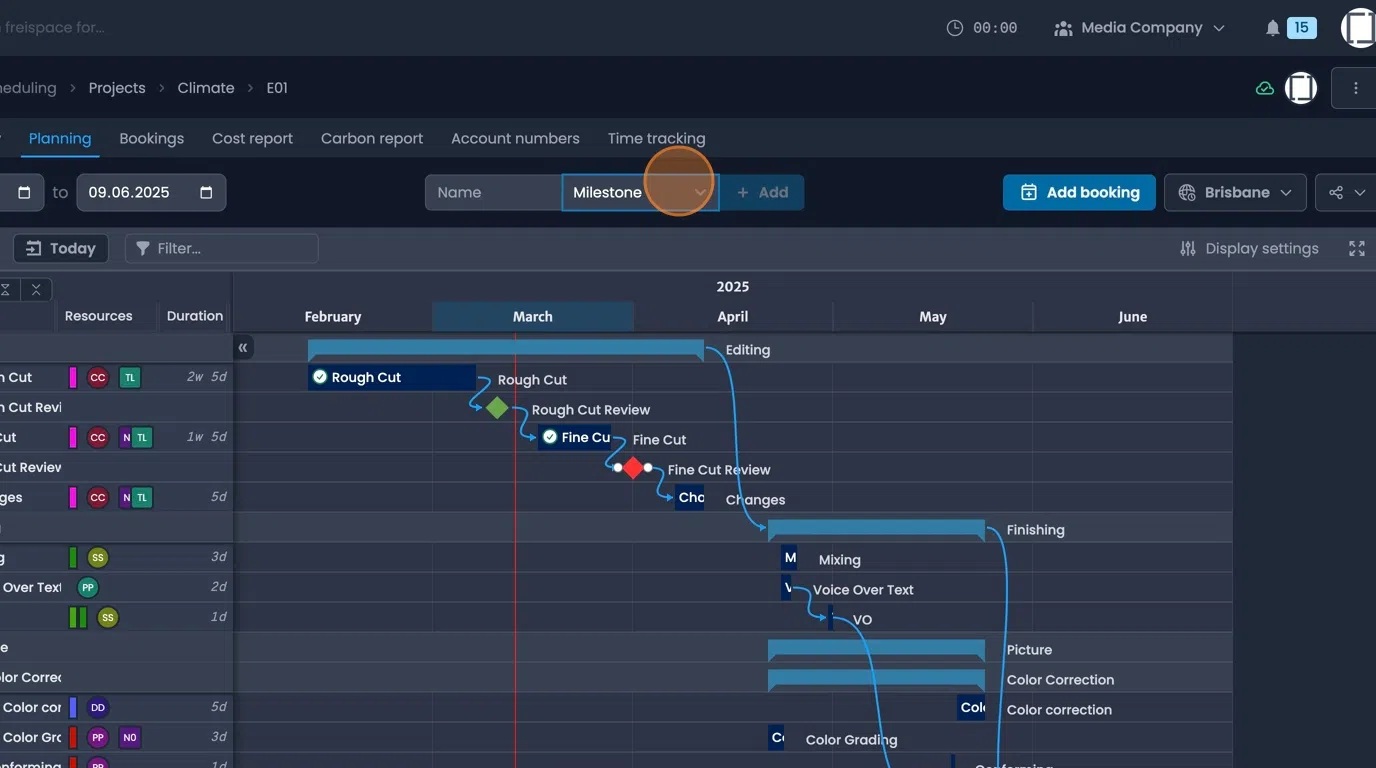
- Once added adjust the colour, date, and other fields as required.
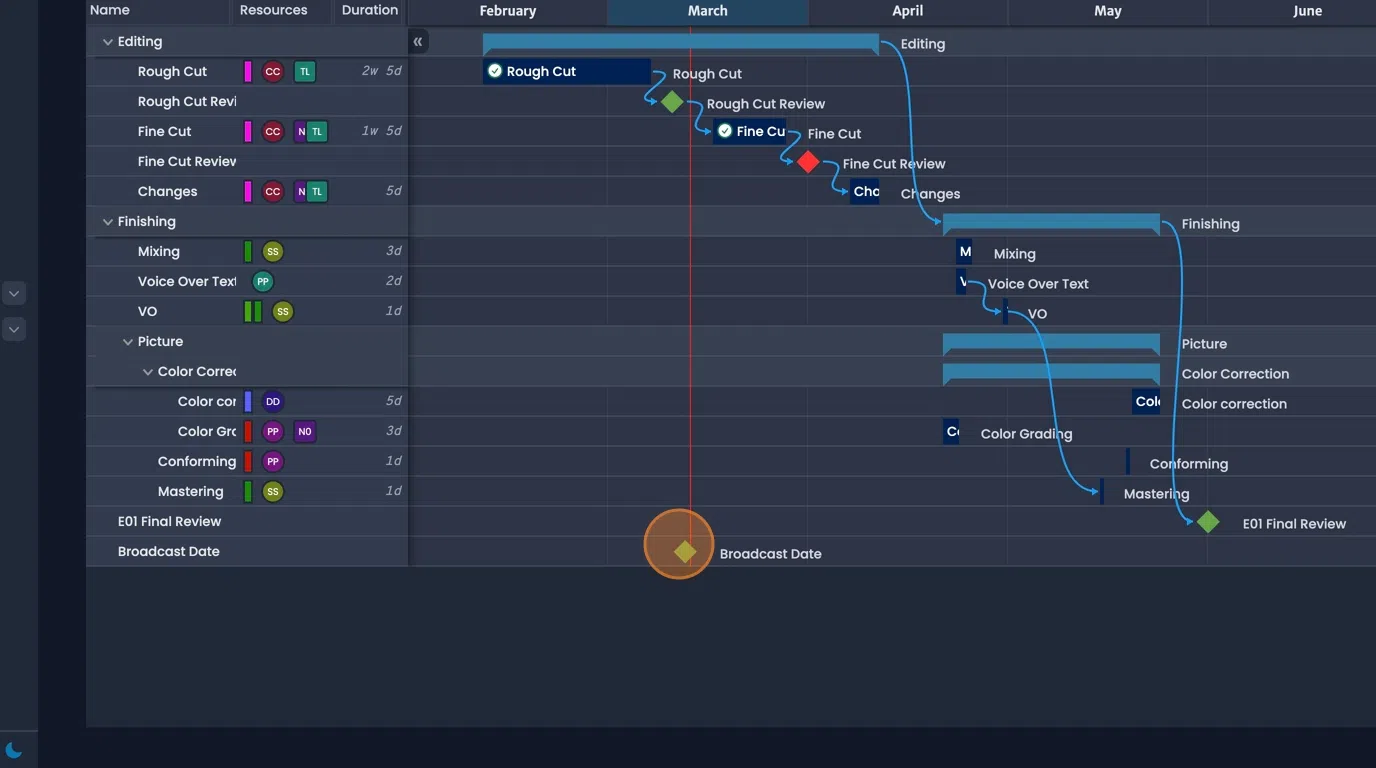
- Milestones can be connected with other steps in the gantt chart for clarity
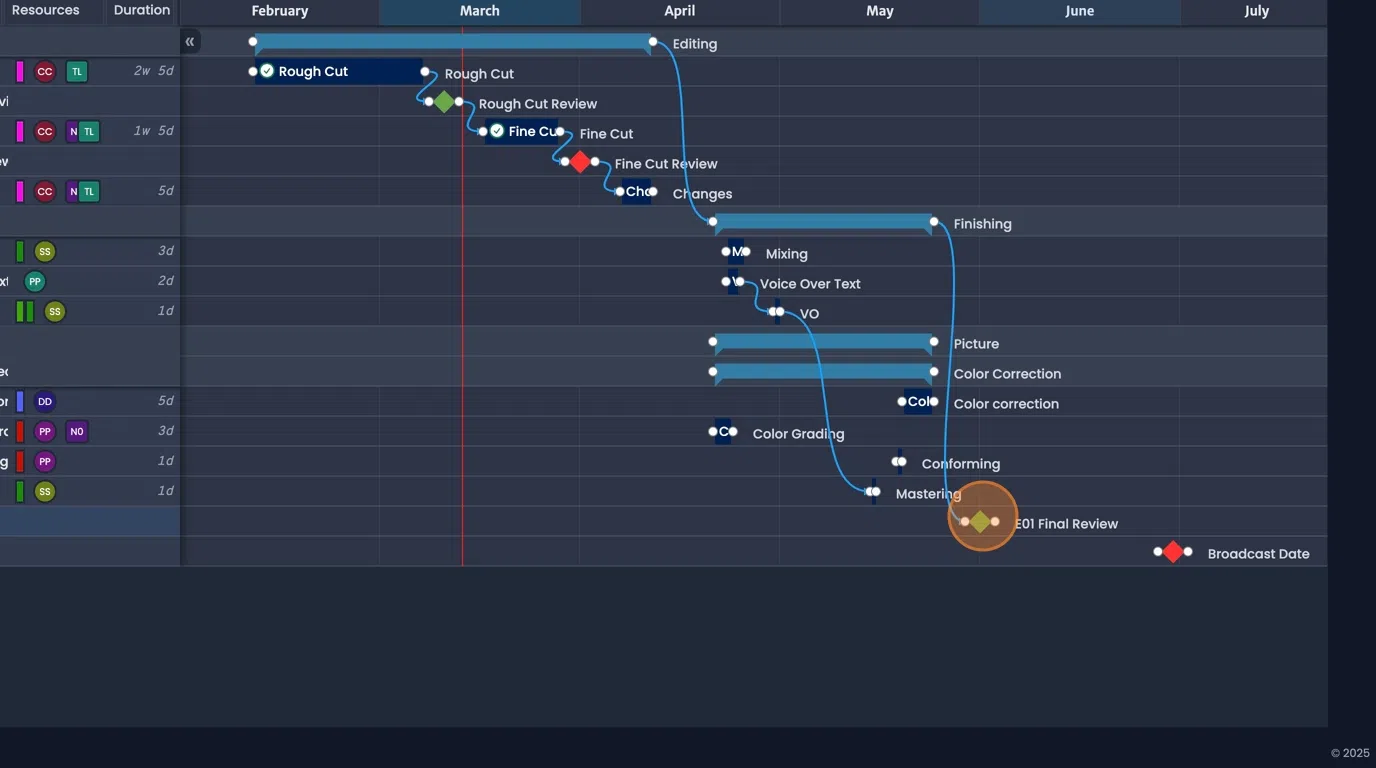
Milestone-only view
- Navigate to the planner tab.
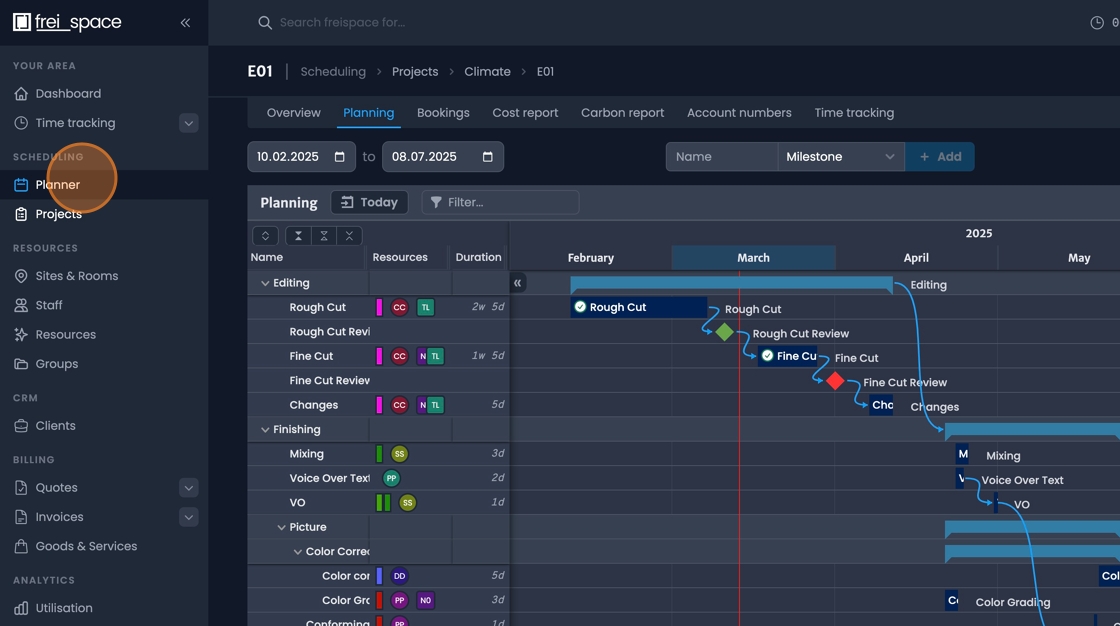
- Select "Project Gantt" or "Milestones" as required from the drop down menu on the top left.
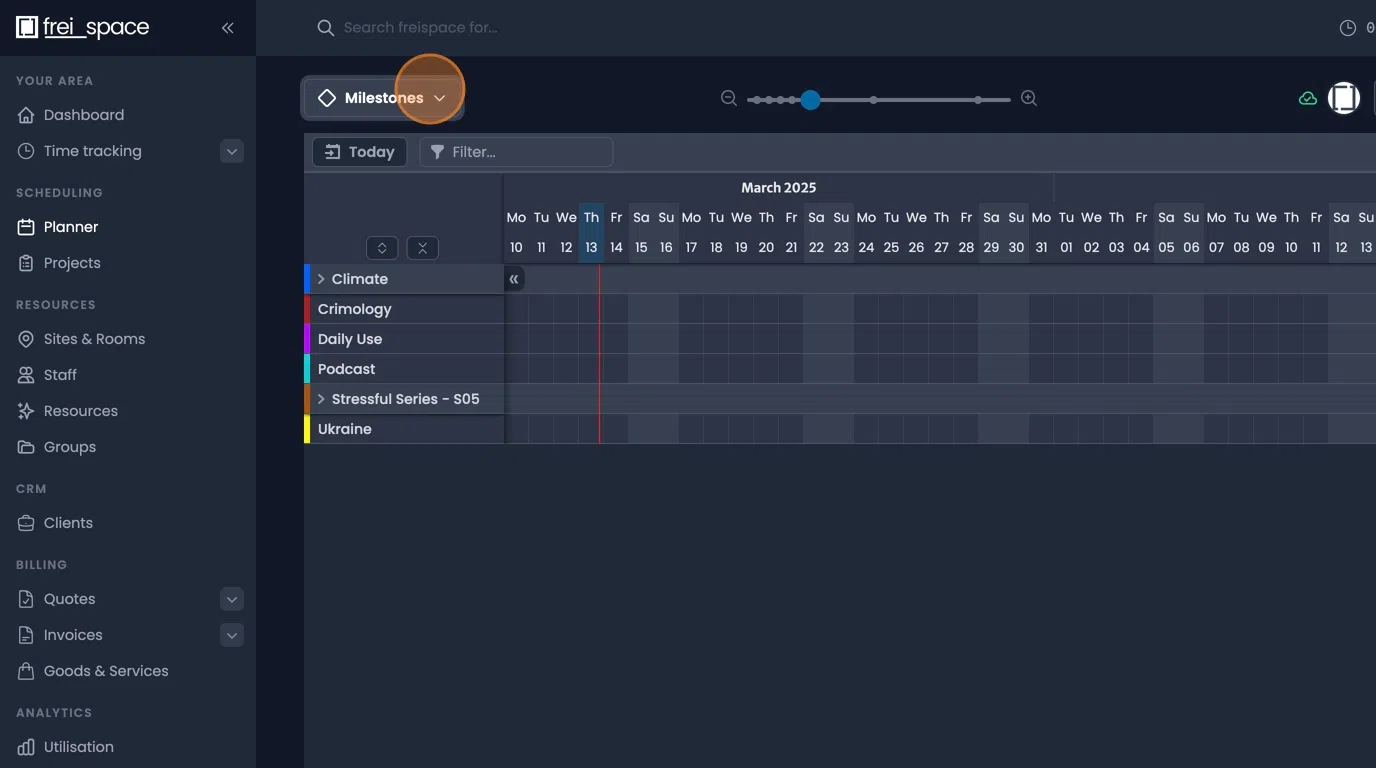
- Select any projects you wish to view or work on from the drop down on the top right.