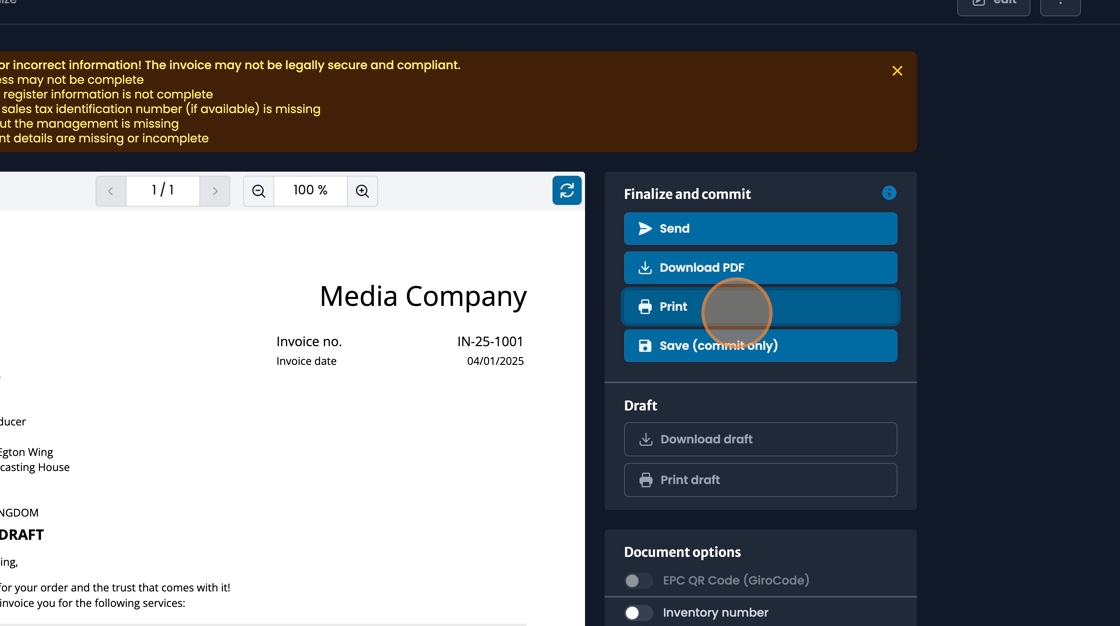Invoicing
Write invoices based on tracked costs, bookings, or by converting quotes into invoices. freispace allows for granular control over your invoice's design, contents and legal specifics.
Creating a new invoice
- Navigate to the "Invoices" tab.
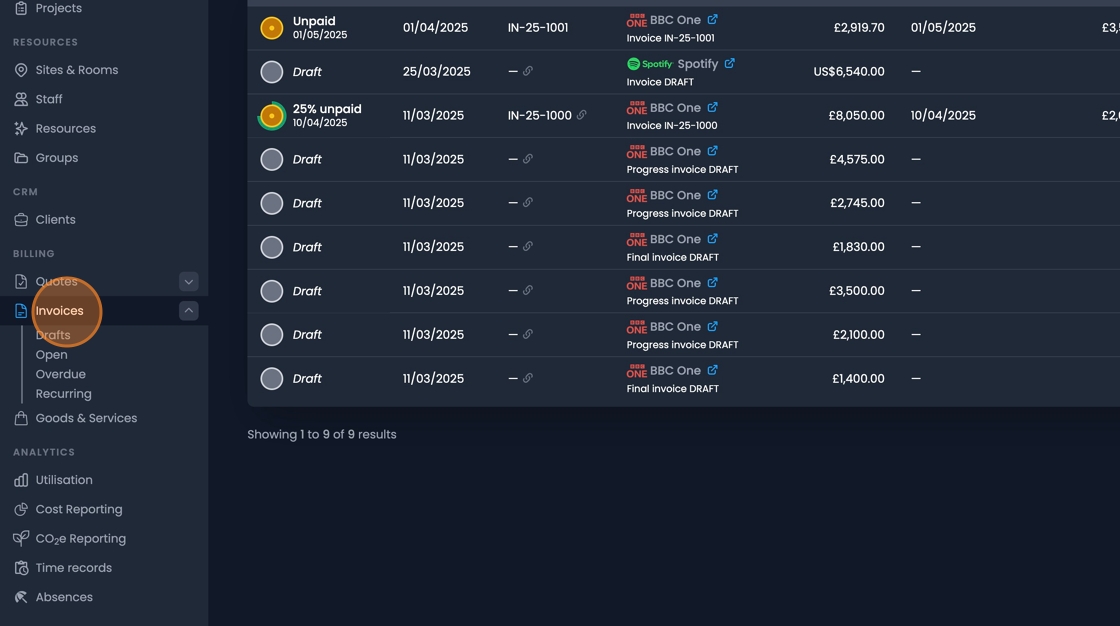
- Select "New Invoice" or "New recurring invoice" from The drop-down menu as required.
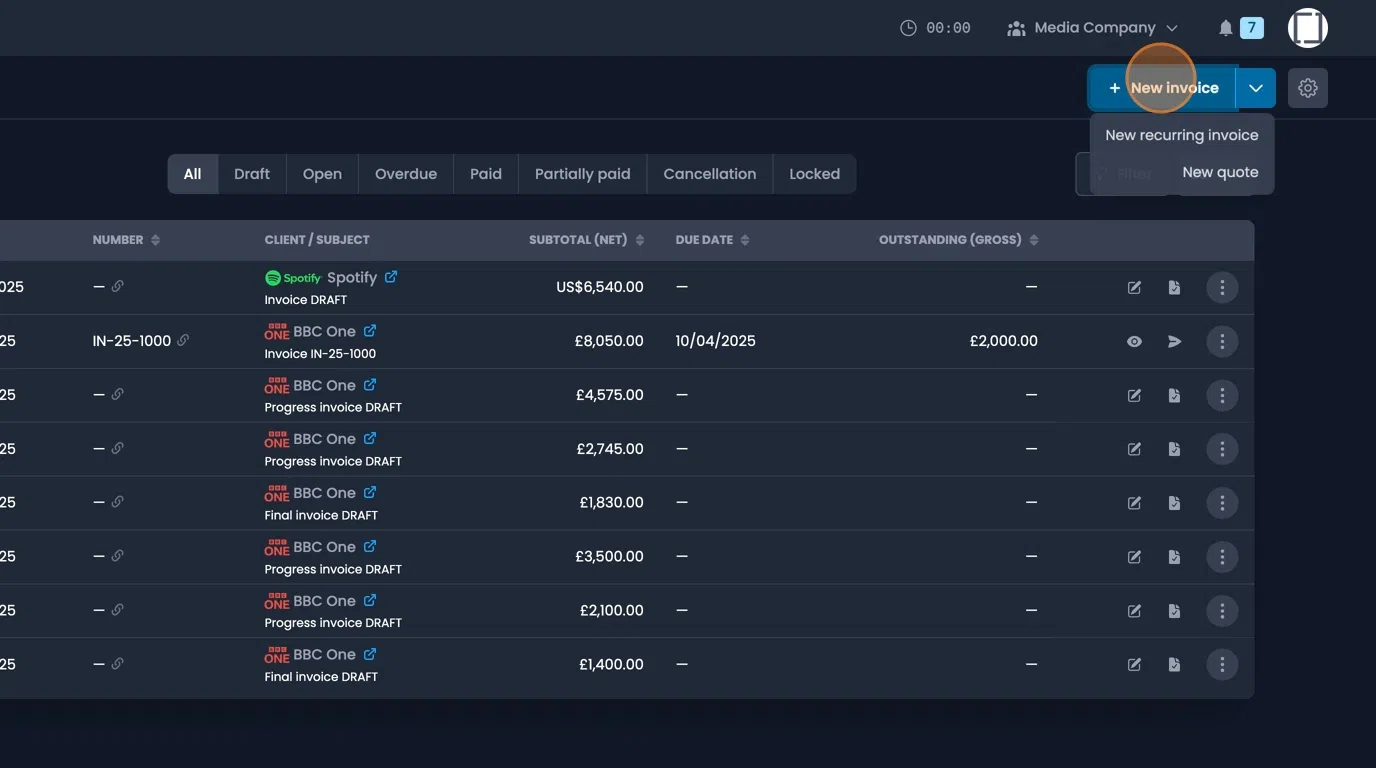
Invoice recipient
- Either manually type the address in the "Recipient" box.
Or click "Select" to choose a client from your list.
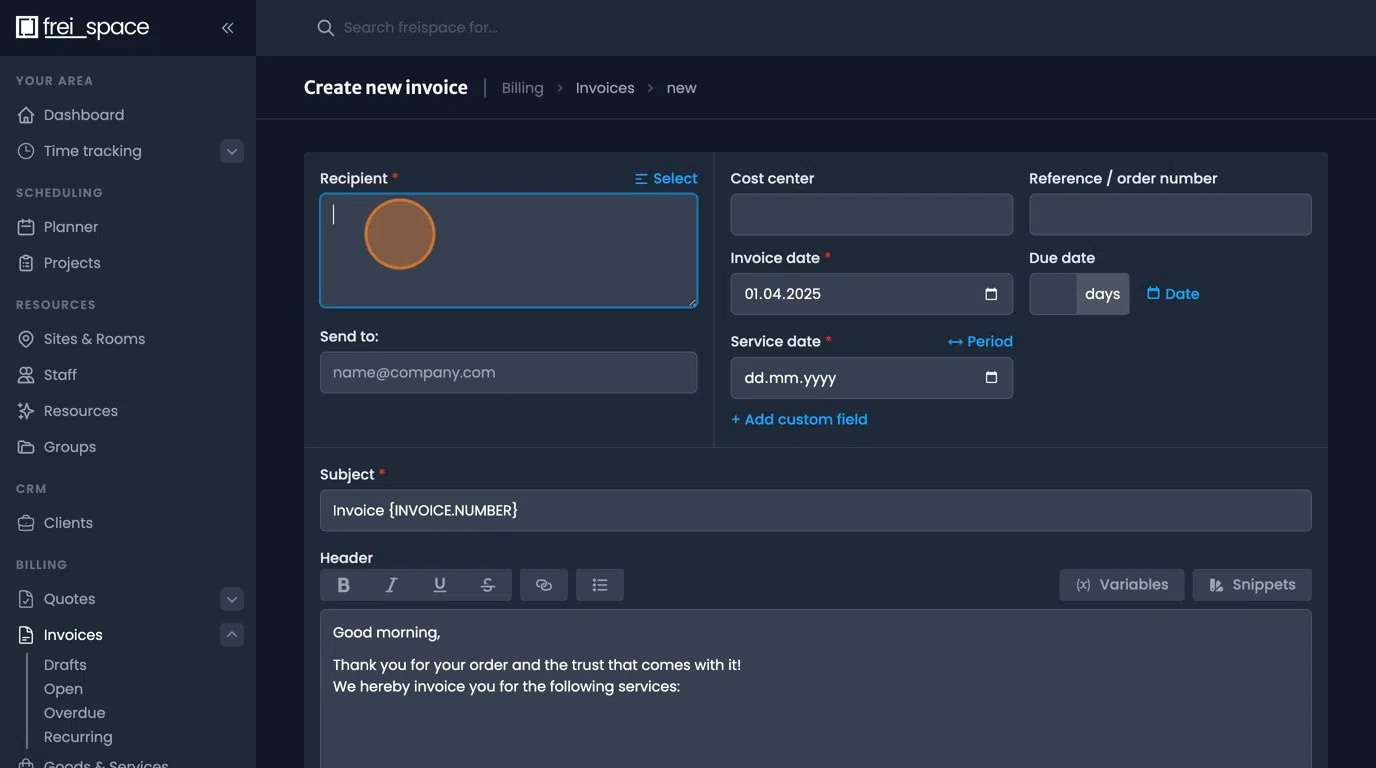
Invoice details
- Fill out required details, such as the "Invoice date", Due date" or "service period" through the checkboxes on the right.
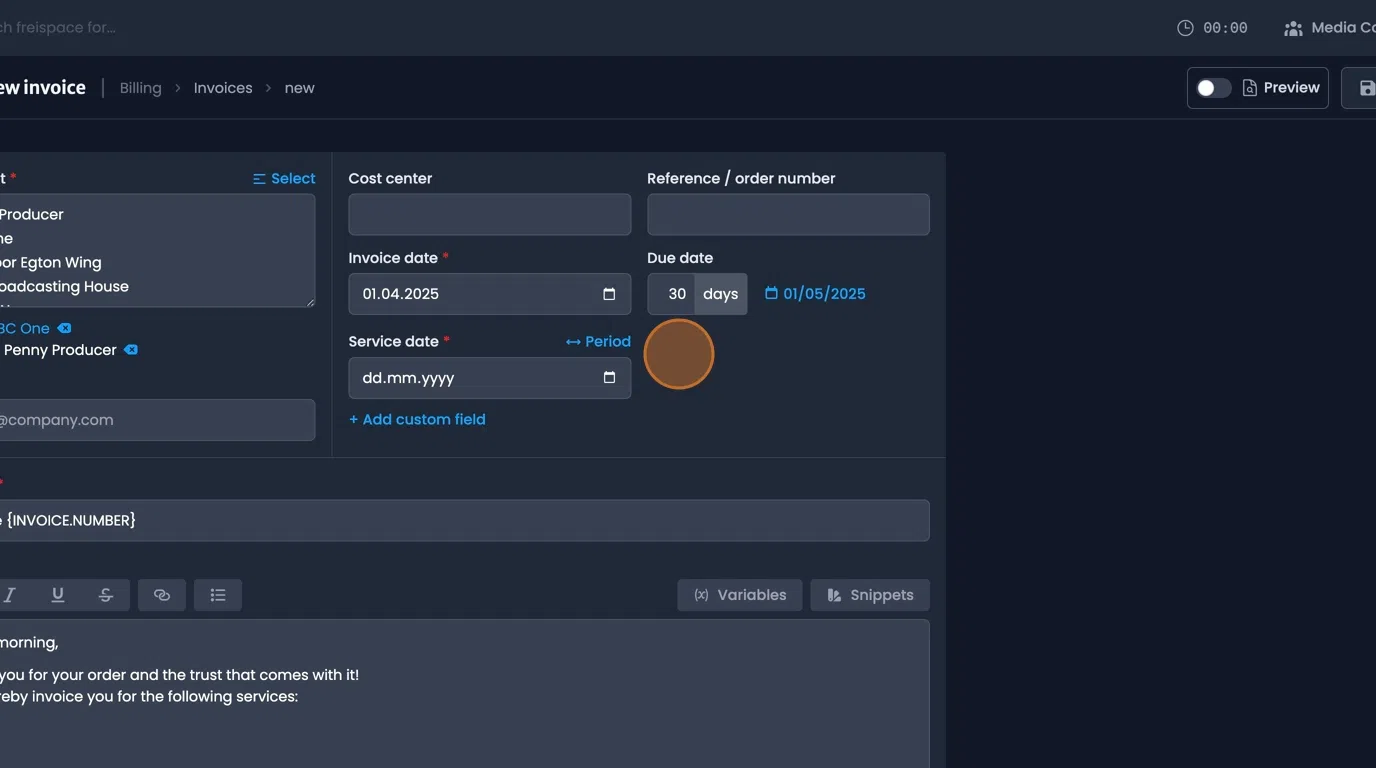
- Adjust the "Subject" field as required.
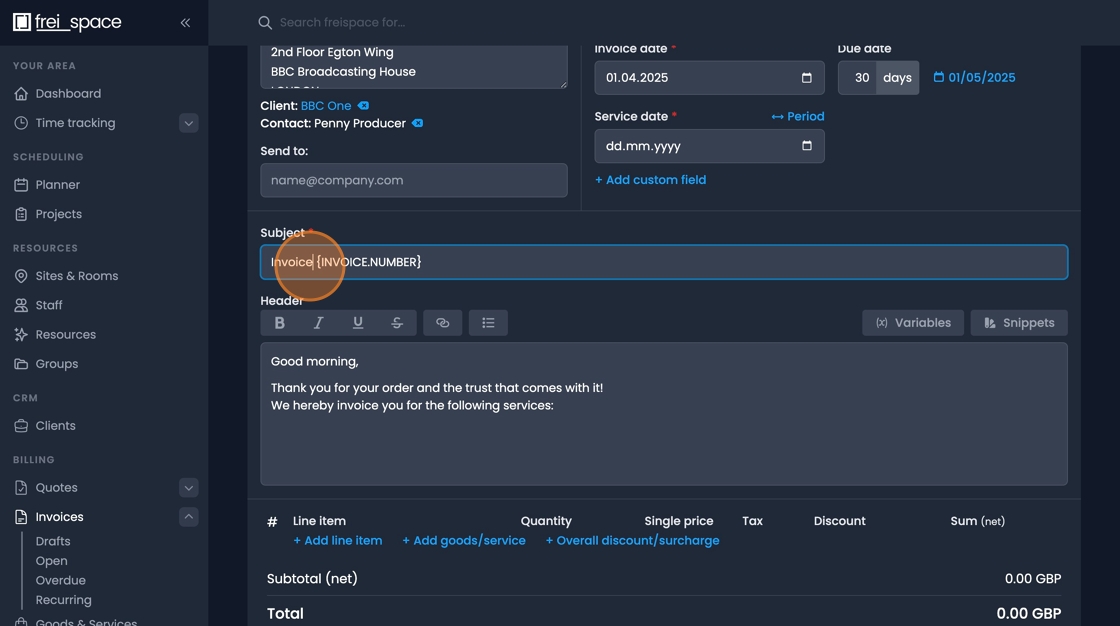
- Use the "Header" text box for adding unformatted information to the beginning of your invoice, such as a greeting.
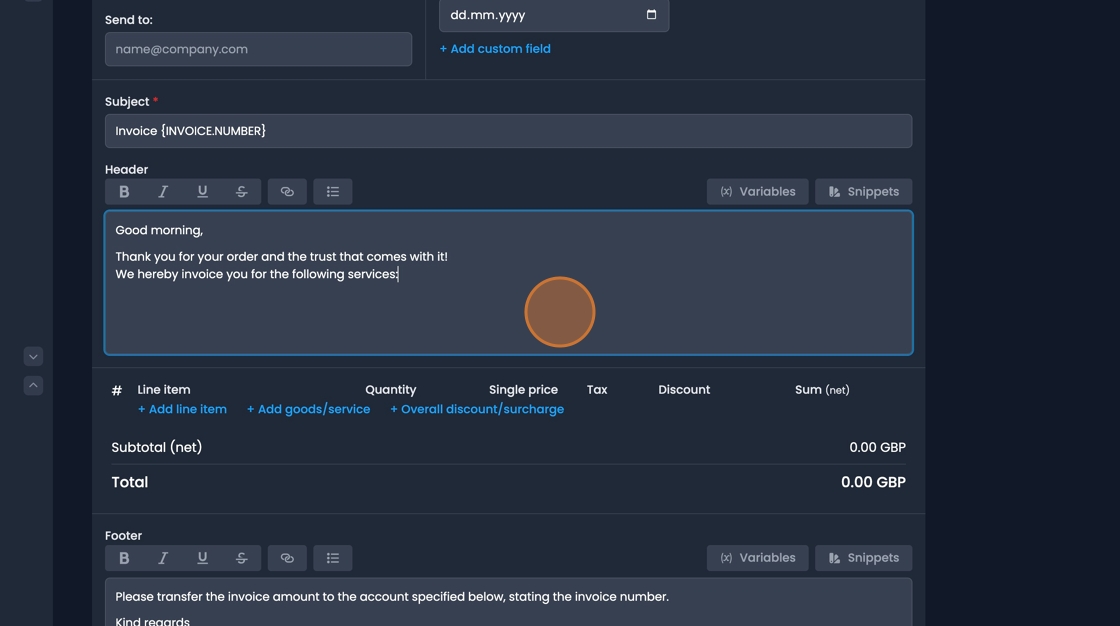
- Text snippets can be saved as templates.
"Variables" can e inserted for automating information about the "date and time", "the recipient", or details from the invoice directly.
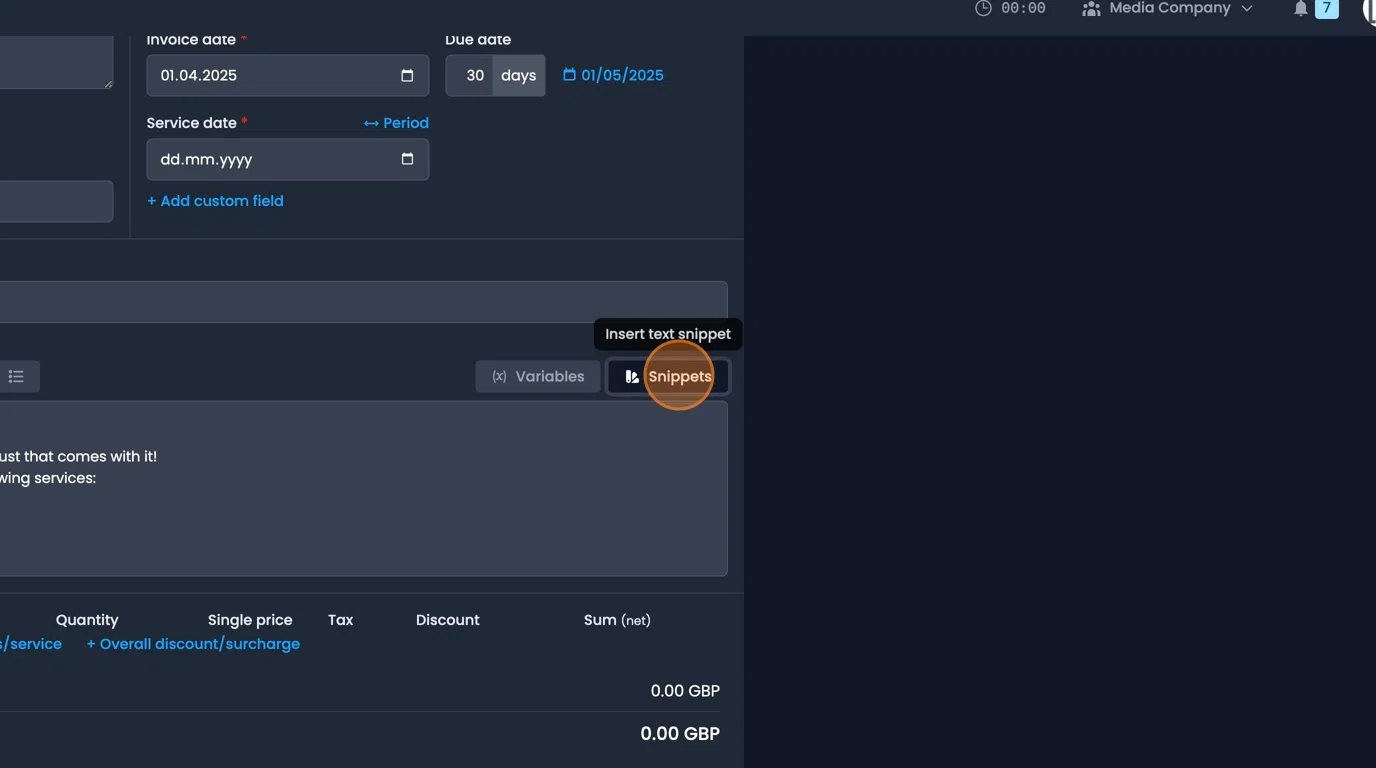
Building an invoice from scratch
Add invoice line items
- Use the blue options to add lines to the invoice.
The "+Add Goods/service" option allows you to access access Items within your list of services.
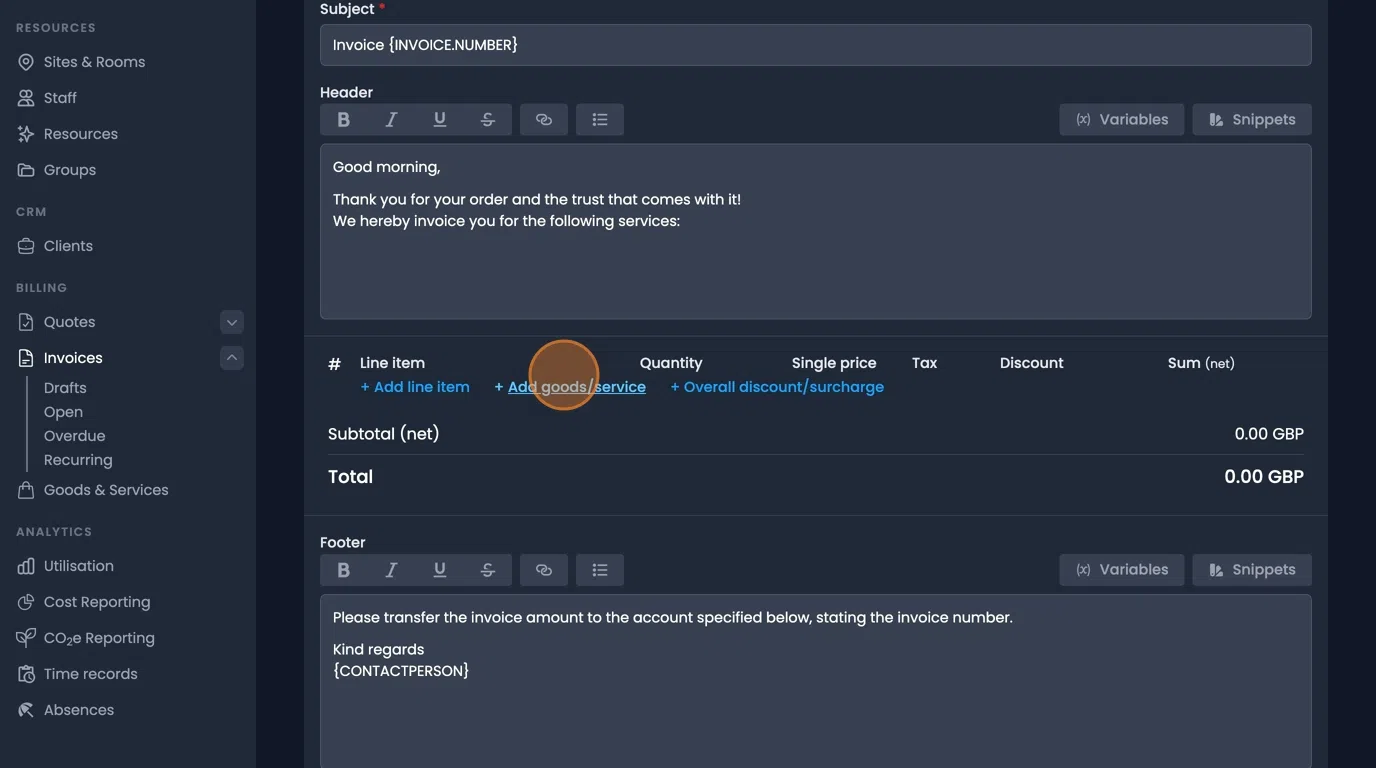
tip
Using predefined "Goods and services" allows for automating individual pricing and currency options based on issuing company, Client, or Client groups.
- Click "+add line item" to add custom entries.
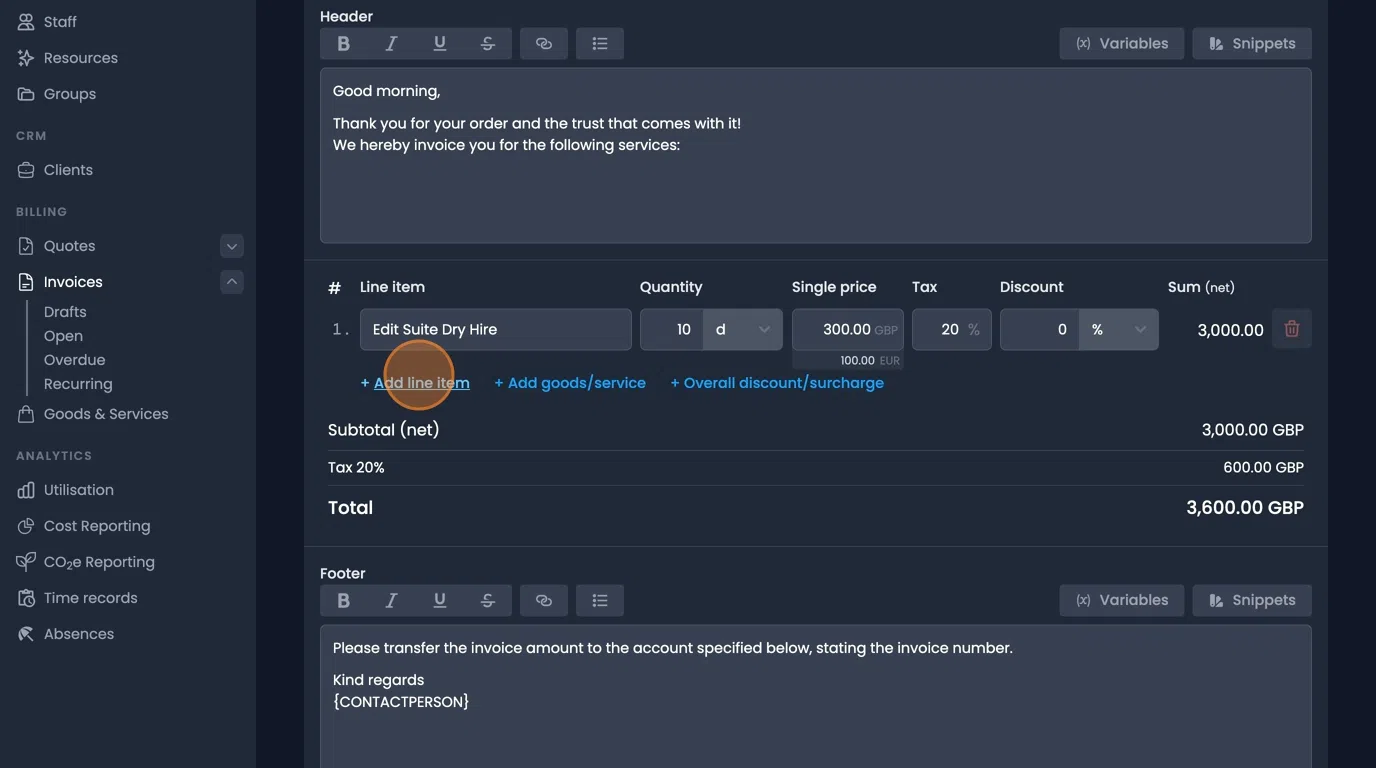
- "Overall discounts or surcharges" can be applied as required.
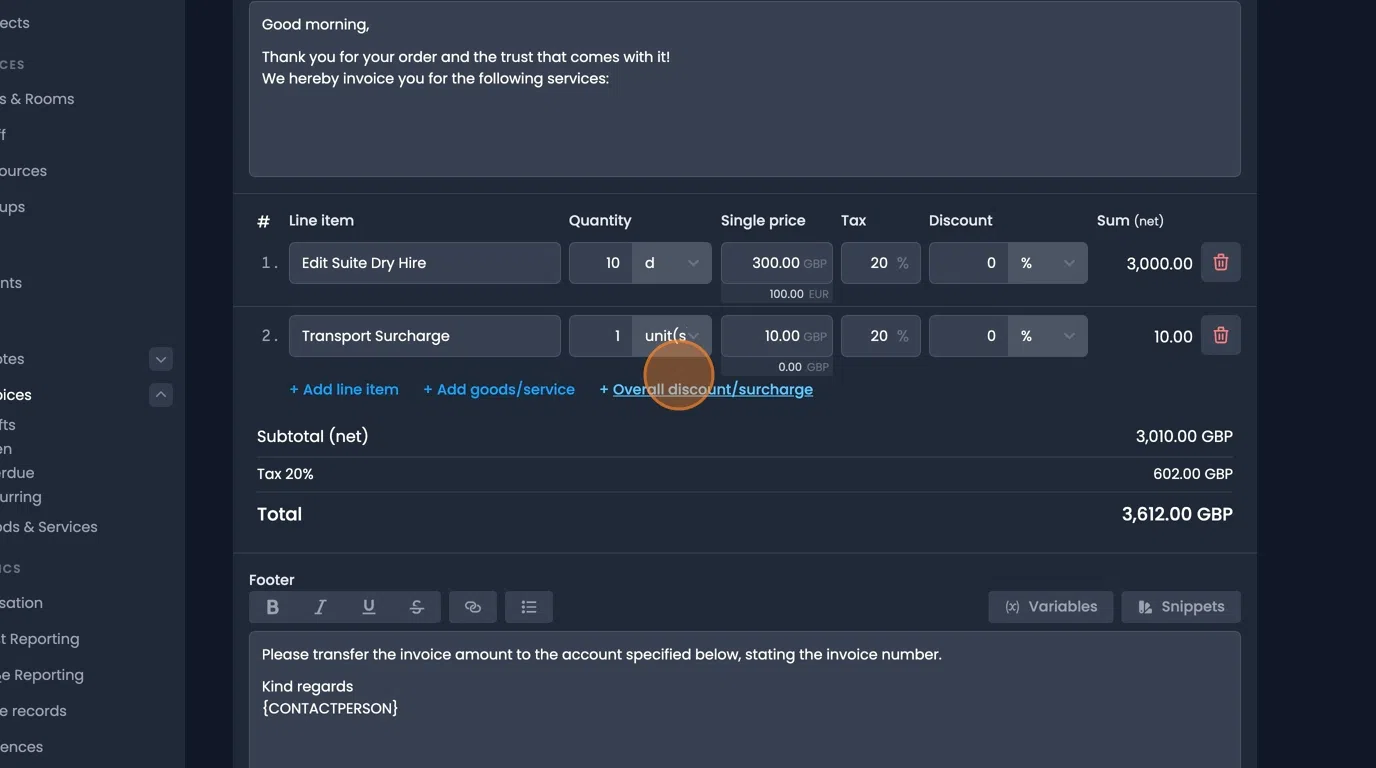
- At the bottom of the invoice is a "footer" where unformatted text can be added to the end of the quote.
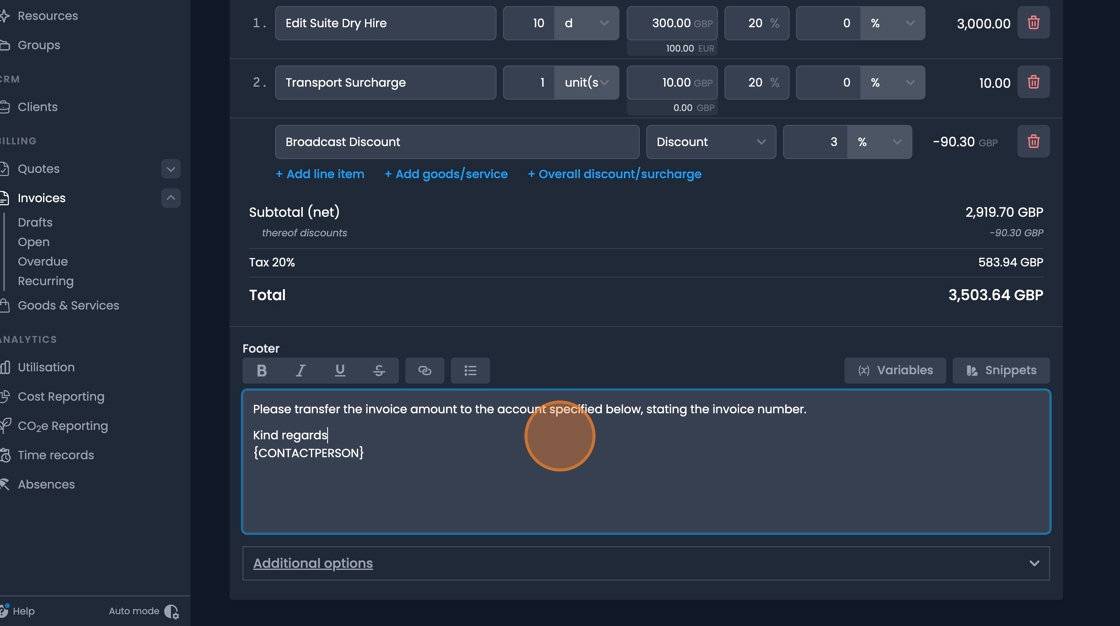
- There are also additional options to change to the currency, language, or payment method as required.
Taxation rules can also be adjusted as defined by your company.
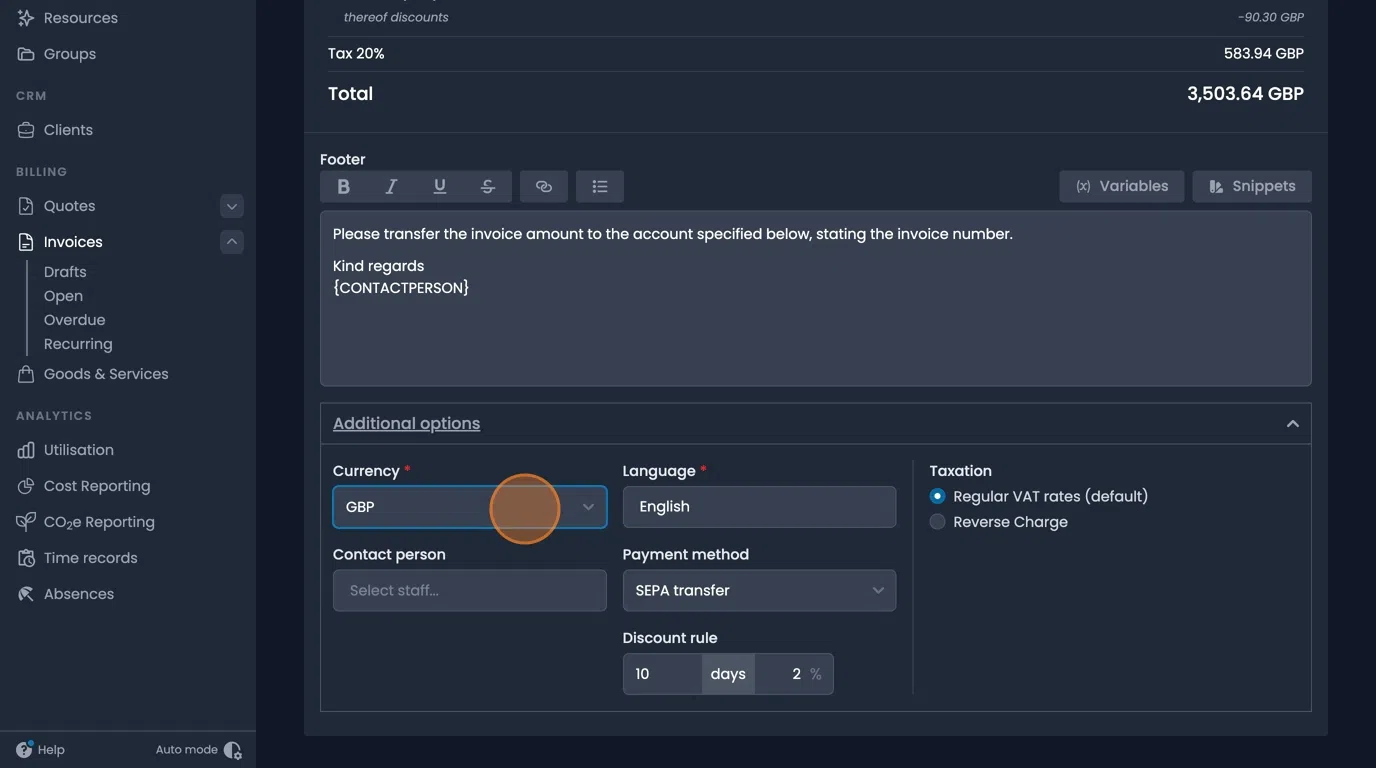
Convert quotes to invoices
- Navigate to the Quotes tab ans select a finalised quote.
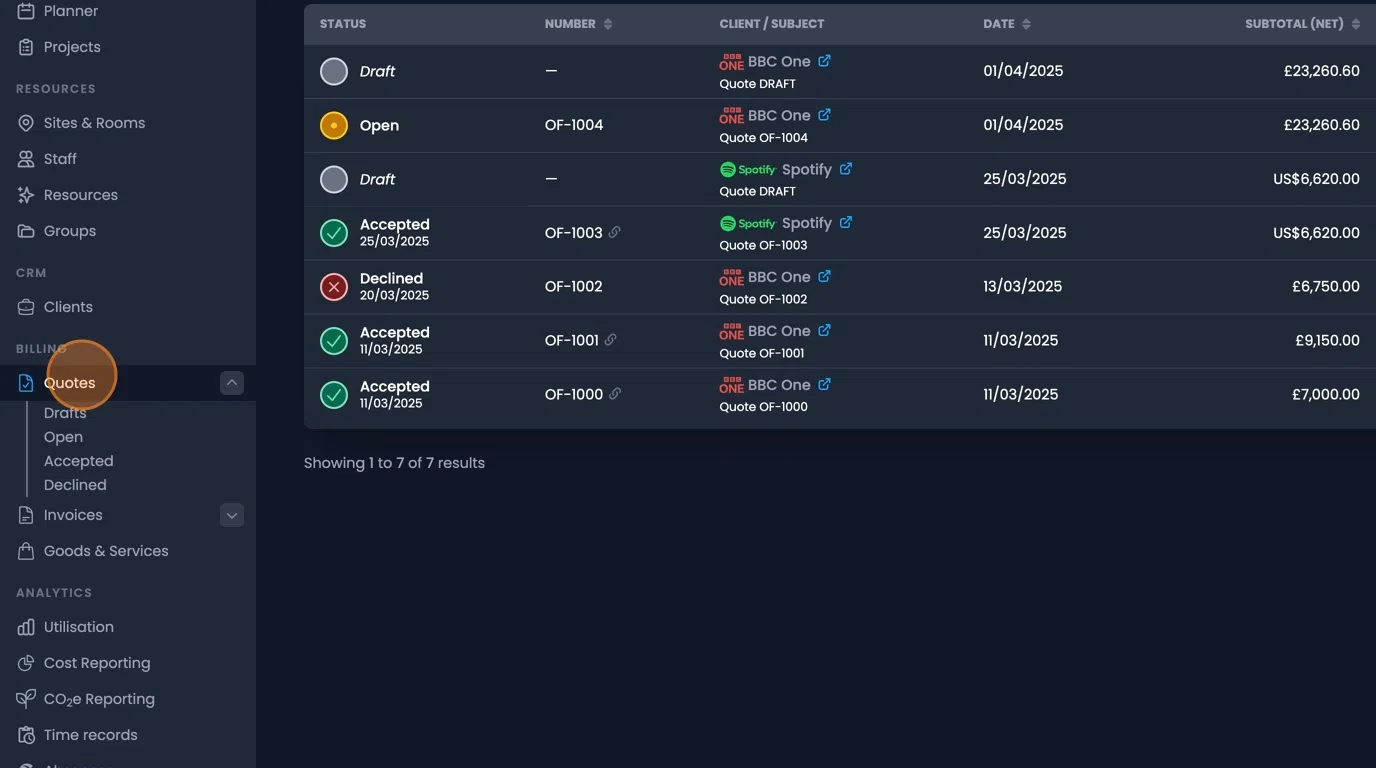
- Click on the further options button and select "Create invoice".
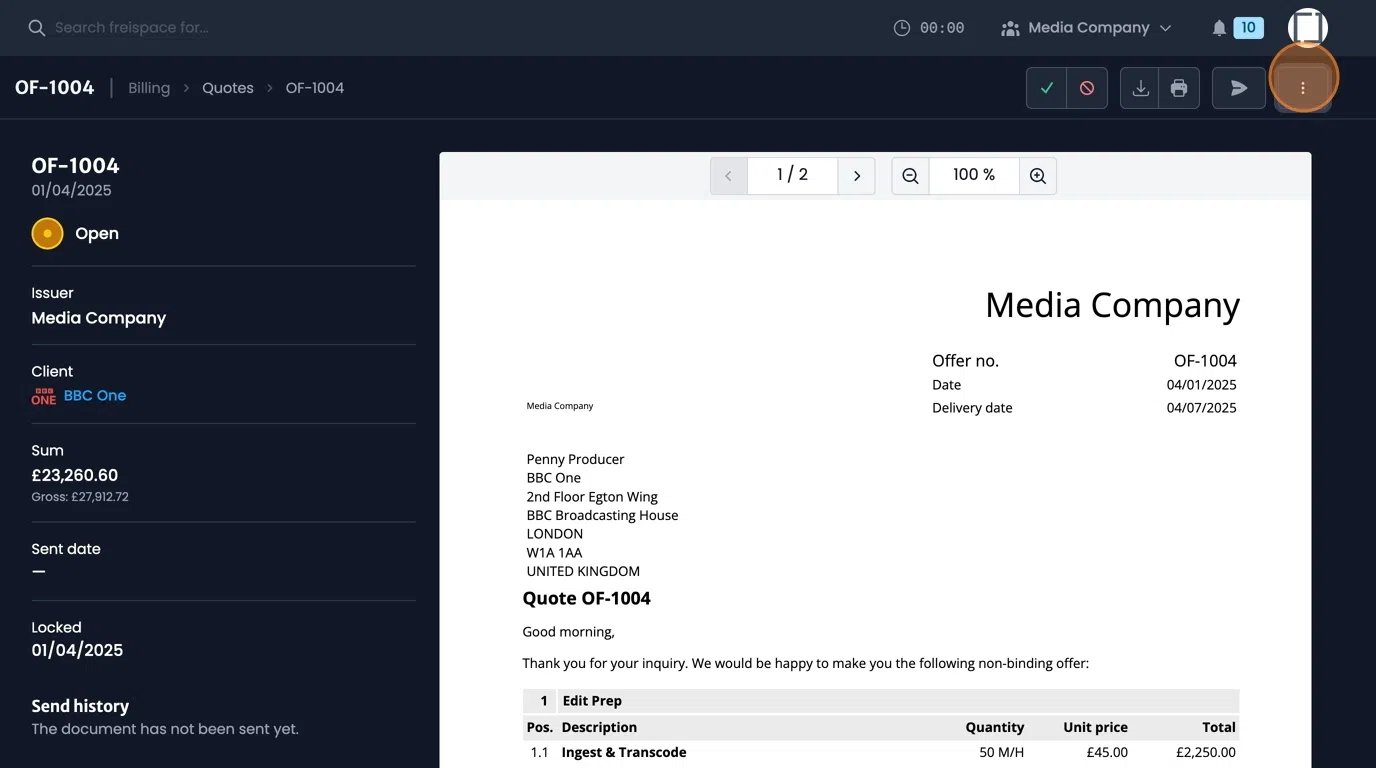
- Select which elements from the quote you would like to transfer to the invoice.
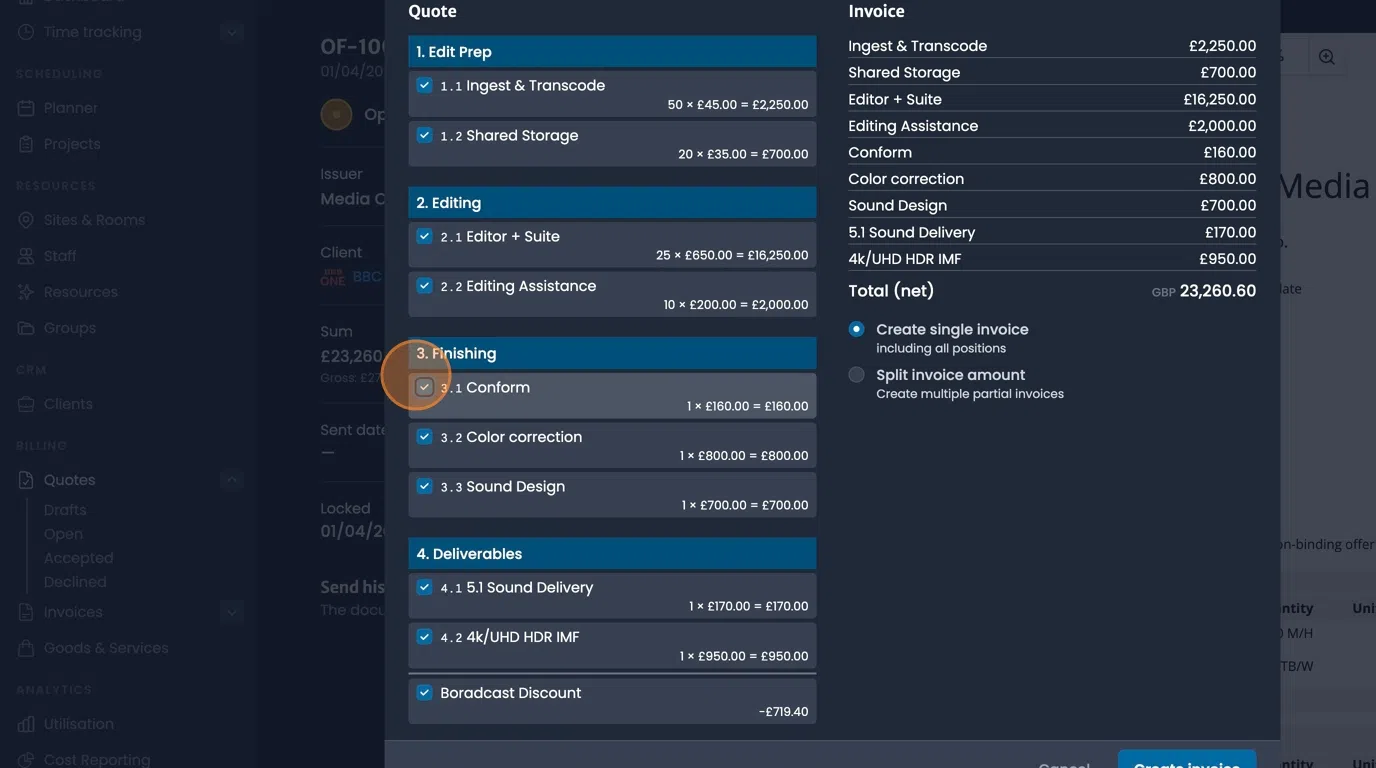
- Choose whether to create a single invoice, or split the total into multiple invoices.
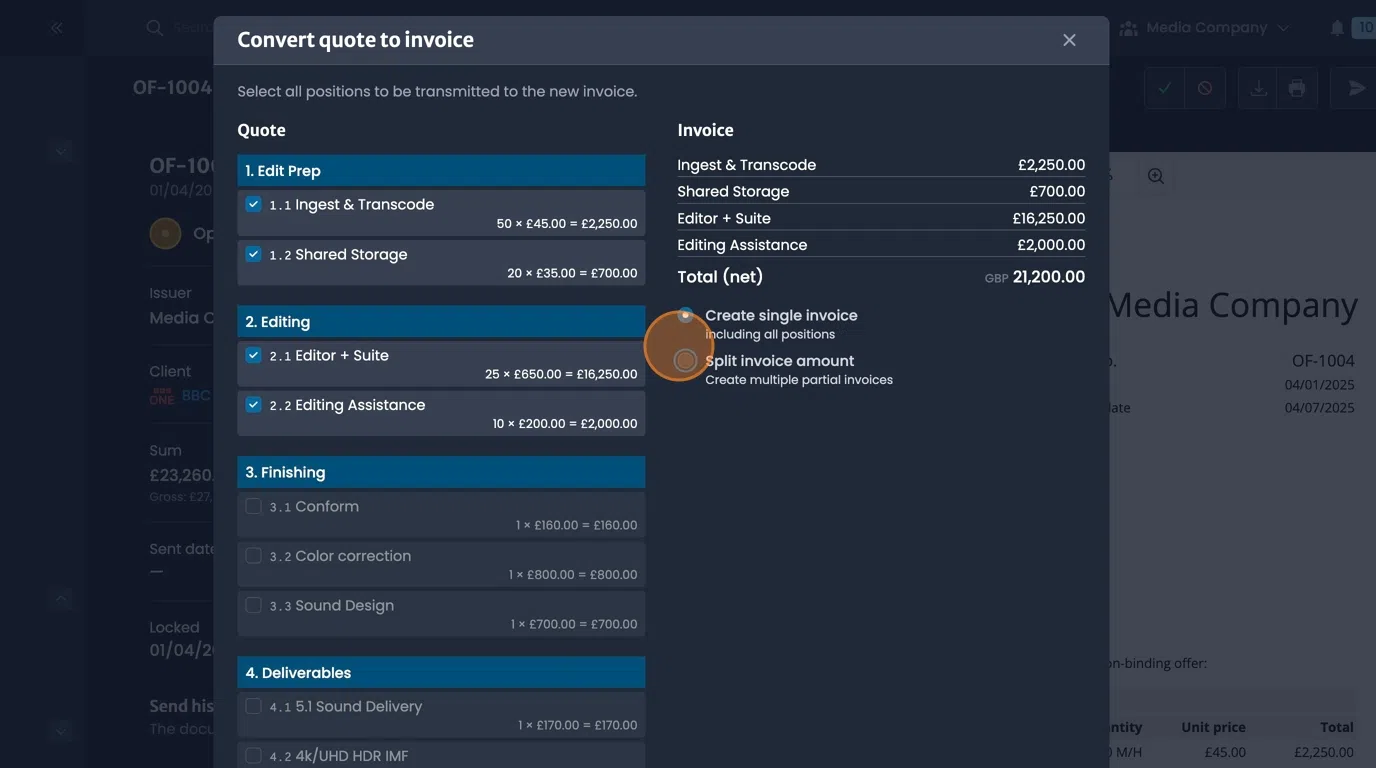
- Click "Create invoice"
You'll be transferred to the invoice tab with a new draft invoice containing the items from the quote.
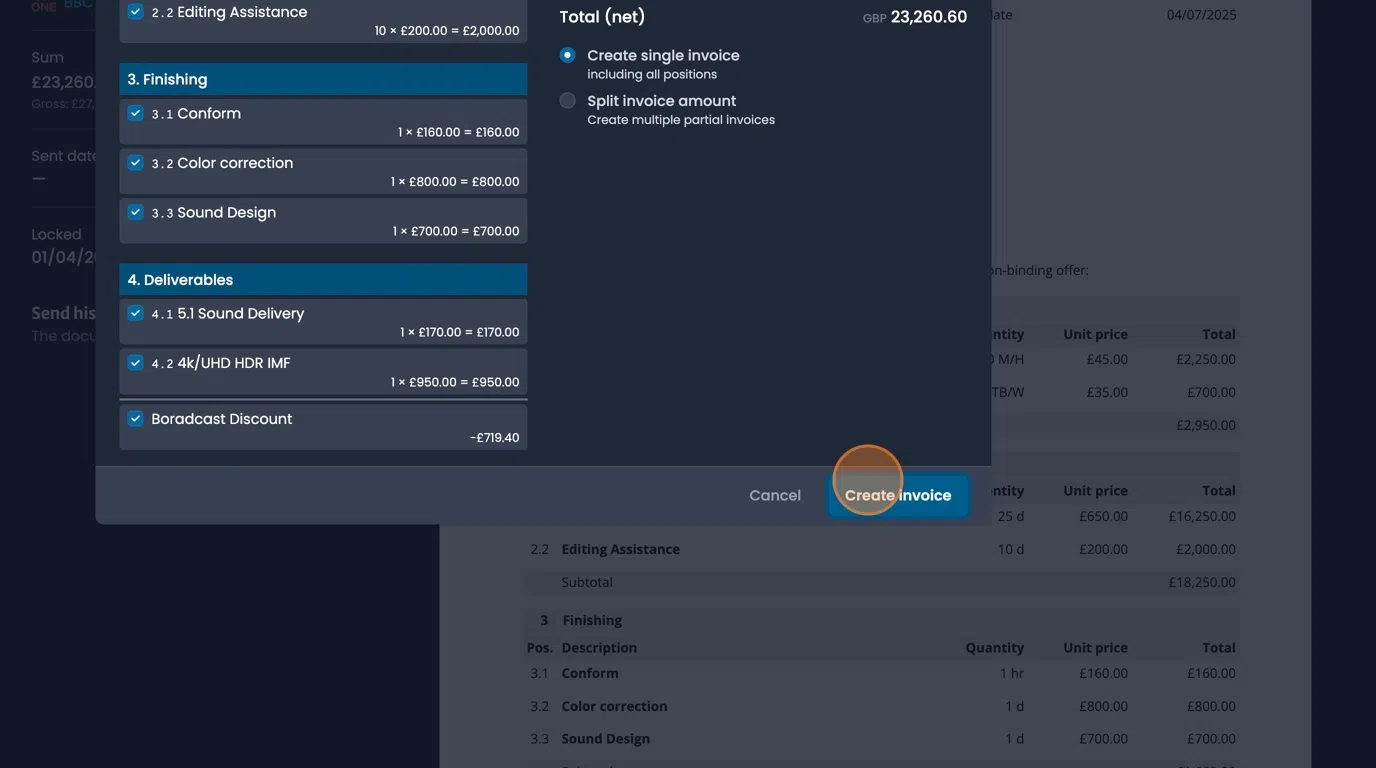
Invoice preview
- Activate the "Preview" button to view your Invoice while building.
Use the arrow to navigate between pages. Zoom and refresh as required.
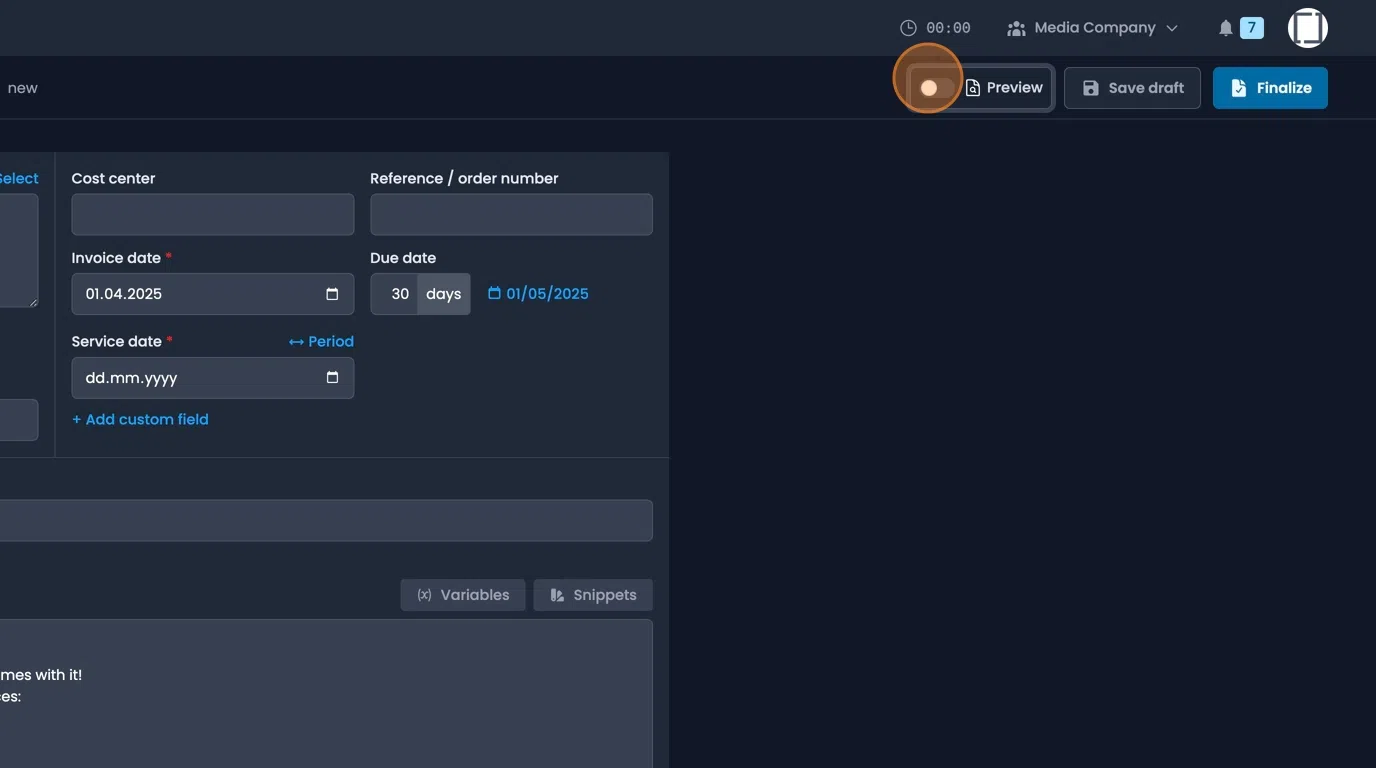
Finalize invoices
- Once content: click the finalize button.
Adjust document options as required.
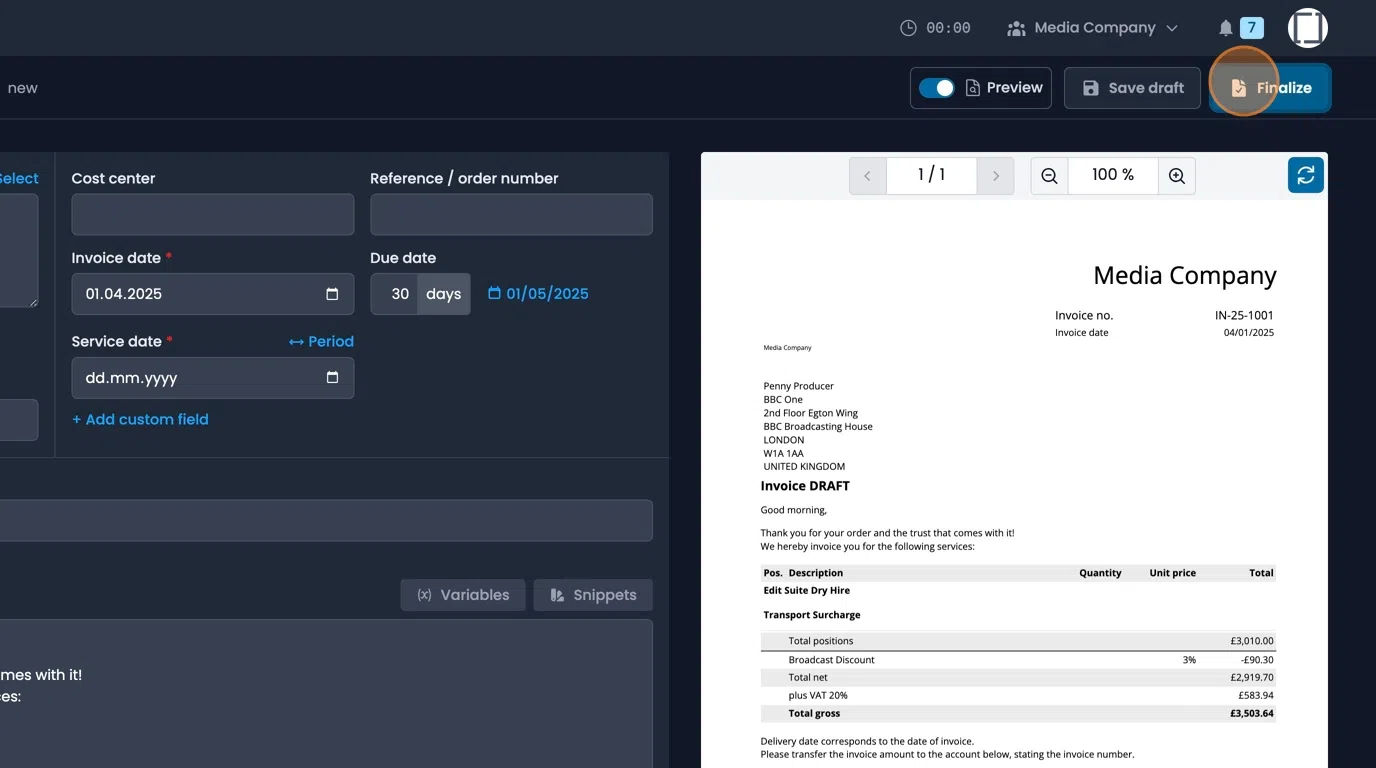
- Then select how you wish to distribute your Invoice