Setting up SSO with Okta
Create Application
-
Go to the Okta Admin Console at your-company.okta.com/admin/
-
In the Admin Console, go to Applications > Applications.
-
Click Create App Integration.
-
Select SAML 2.0 as the Sign-on method.
-
Click Next.
-
Enter the following data.
Field Content App name freispaceApp logo Upload this file: freispace-logo.png -
Click Next.
Configuring SAML
-
For Single sign-on URL enter your Team Login URL, e.g.
https://app.freispace.com/login/xxx. -
As Audience URI (SP Entity ID), enter
https://app.freispace.comfor now - we will change this later. -
For Application username select Email.
-
Under Attribute Statements, add two definitions as follows.
Name Name format Value http://schemas.xmlsoap.org/ws/2005/05/identity/claims/givennameURI Referenceuser.firstNamehttp://schemas.xmlsoap.org/ws/2005/05/identity/claims/surnameURI Referenceuser.lastName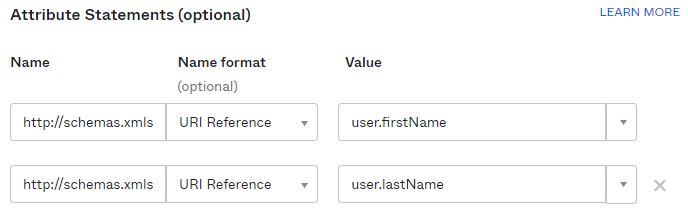
-
Click Next.
-
Select I'm an Okta customer adding an internal app.
-
Check This is an internal app that we have created.
-
Click Finish.