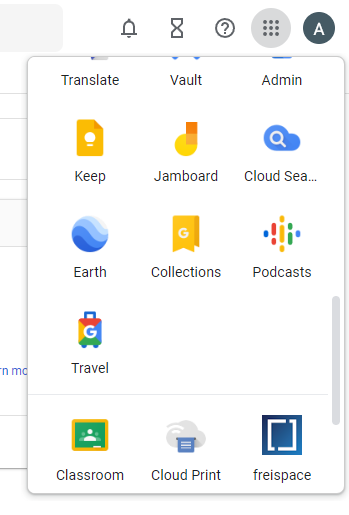Setting up SSO with Google Workspace
Create SAML app
-
Open the Google Workspace Admin Console at admin.google.com.
-
On the left menu, click Show more and navigate to Apps > Web and mobile apps.
-
Click Add app and select Add custom SAML app.
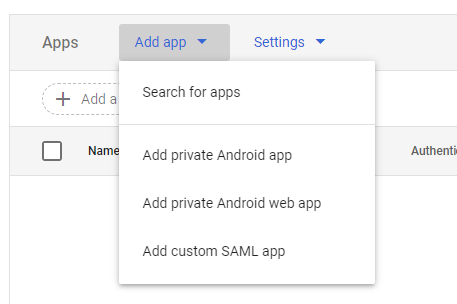
-
Enter the following data.
Field Content App name freispaceApp icon Upload this file: freispace-icon.png -
Click CONTINUE.
Get Google's settings
-
On freispace, start by clicking Add tenant and entering a name for this connection, i.e. Google.
-
Then, copy the provided data from Google into freispace.
freispace name Google name Example data Login URL (SSO endpoint) SSO URL https://accounts.google.com/o/saml2/idp?idpid=xxxxxIdP Issuer ID Entity ID https://accounts.google.com/o/saml2?idpid=xxxxxxIdP X.509 Certificate Certificate -----BEGIN CERTIFICATE----- xxxxxxxxxx -----END CERTIFICATE-----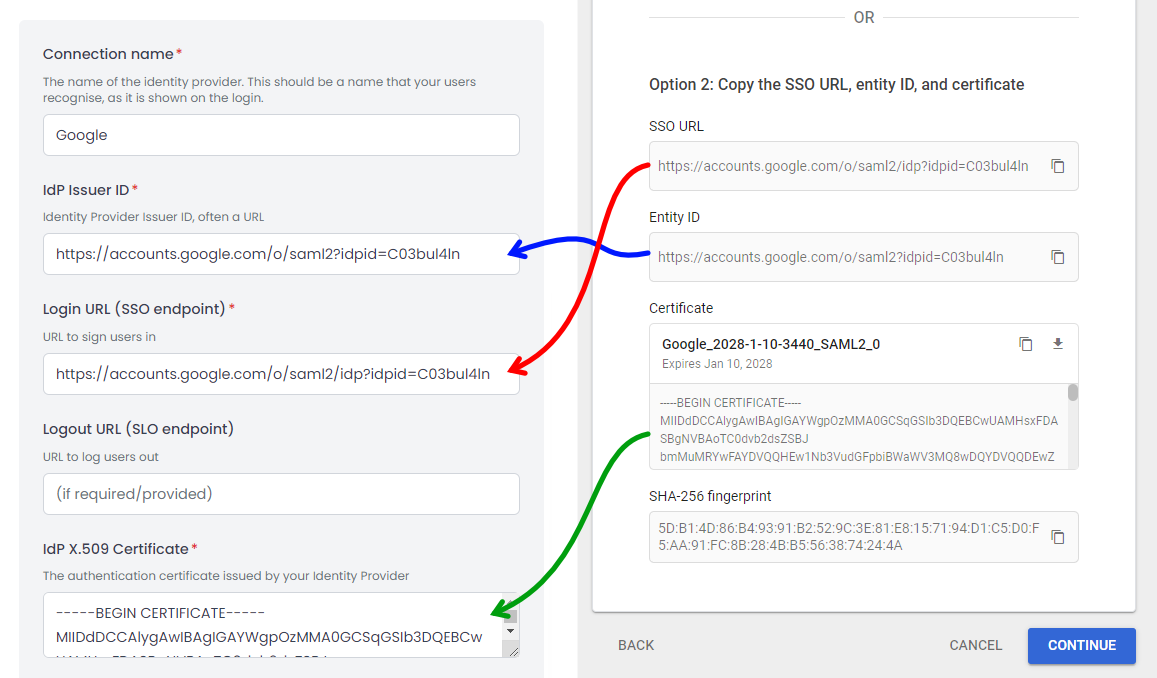
-
Additionally, enter the following data.
freispace field name Data Namespace definition for given names http://schemas.xmlsoap.org/ws/2005/05/identity/claims/givennameNamespace definition for surnames http://schemas.xmlsoap.org/ws/2005/05/identity/claims/surname -
Click CONTINUE on the Google setup page.
-
Click Save settings on freispace.
Set settings on Google
After saving the settings on freispace, you will now see two fields: Reply URL and Identifier. Google needs to know about these settings.
-
Copy over the settings from freispace into Google.
freispace Google Example data Reply URL ACS URL https://api.app.freispace.com/api/v1/saml2/xxx/acsIdentifier (Entity ID) Entity ID https://api.app.freispace.com/api/v1/saml2/xxx/metadataTeam Login URL Start URL https://app.freispace.com/login/xxx -
Ensure that Signed response is not checked.
-
Additionally, set Name ID to
Basic Information > Primary email. (Leave Name ID format as UNSPECIFIED.)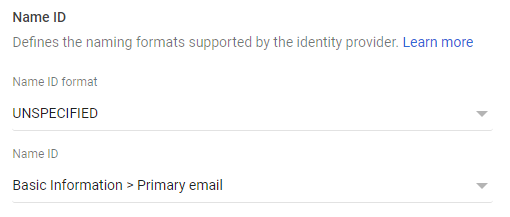
-
Click CONTINUE on the Google setup page.
Attribute mapping
In order for freispace to automatically import your users' names, you will need to map attributes as described.
-
Click ADD MAPPING twice and add the following mappings.
Google Directory attributes App attributes First name http://schemas.xmlsoap.org/ws/2005/05/identity/claims/givennameLast name http://schemas.xmlsoap.org/ws/2005/05/identity/claims/surname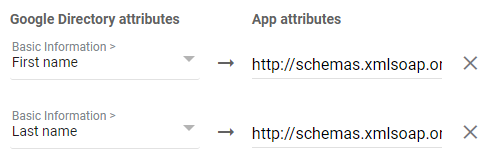
-
Click FINISH.
Activating the SAML app
-
On freispace, click Activate.
-
On Google Workspace, click the tile User access.
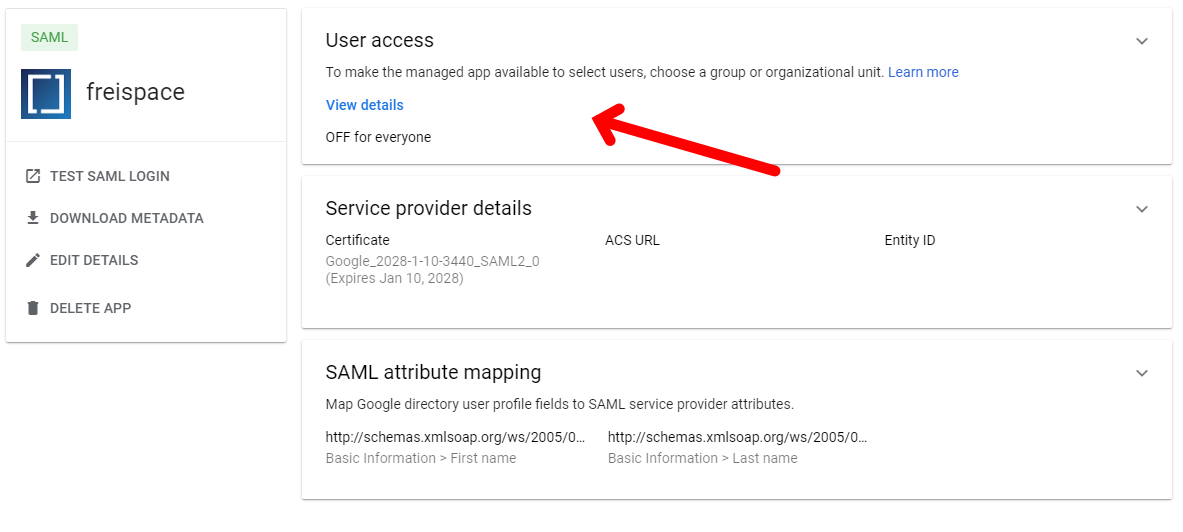
-
Set Service Status to ON for everyone and confirm with SAVE.
Done! 🎉
freispace should now appear as an app in the App drawer.